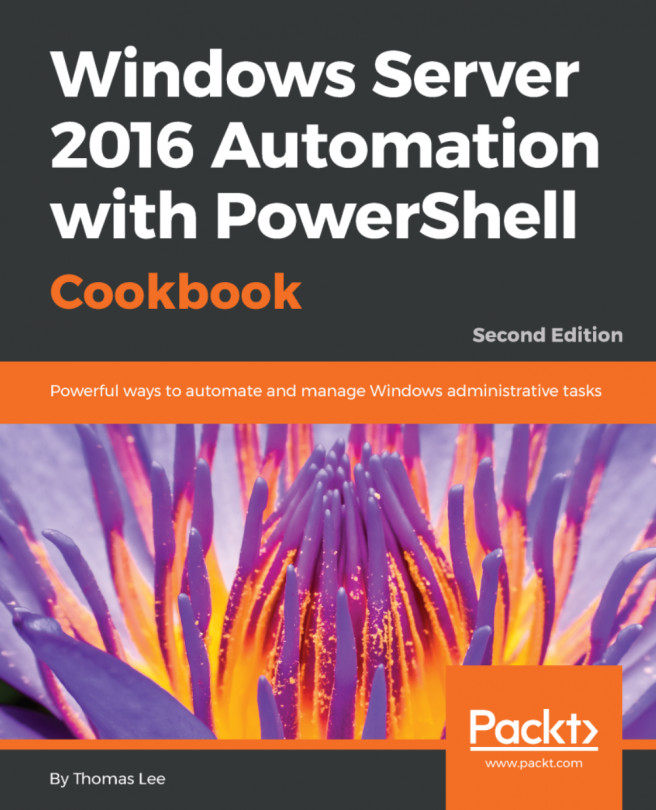The PowerShellGet module enables you to work with repositories, sites which contain scripts and modules to download and use. If you have a Linux background, you are familiar with repositories and tools like apt-get (On Ubuntu Linux) and RPM (on Red Hat Linux). PowerShellGet delivers similar functionality within PowerShell.
Note
Ensure you're running with administrator privileges so you can update PowerShellGet to the latest version.
- You begin by reviewing the commands available in the
PowerShellGetmodule:
Get-Command -Module PowerShellGet- Before moving on, you should update to the latest
NuGetto get thePackageManagementmodule current, then update thePowerShellGetmodule per the GitHub instructions at https://github.com/powershell/powershellget.PowerShellGethas a dependency onPackageManagement, which in turn relies onNuGet.PowerShellGetandPackageMangagementboth come within Windows 10 and Server 2016, but Windows updates are less frequent than releases at the PowerShell gallery. Updating ensures you have the latest versions of all the dependencies. To updateNuGet:
Install-PackageProvider -Name NuGet -Force -Verbose- Close your PowerShell session by running
Exitand open a new PowerShell session. - Check the version of the
NuGetPackageProvider:
Get-PackageProvider -Name NuGet | Select-Object Version
- Update
PowerShellGet:
Install-Module -Name PowerShellGet -Force- Close your PowerShell session by running
Exitand reopen it again. - Check the version of
PowerShellGet:
Get-Module -Name PowerShellGet | Select-Object -ExpandProperty Version
- View the default
PSGalleryrepository forPowerShellGet:
Get-PSRepository- Review the various providers in the repository:
Find-PackageProvider | Select-Object -Property Name, Source, Summary | Format-Table -Wrap -AutoSize
- View available providers with packages in
PSGallery:
Find-PackageProvider -Source PSGallery | Select-Object -Property Name, Summary | Format-Table -Wrap -AutoSize
- Use the
Get-Commandcmdlet to find cmdlets inPowerShellGet:
Get-Command -Module PowerShellGet -Verb Find- Request all the commands in the
PowerShellGetmodule, store them in a variable, and store the count as well:
$CommandCount = Find-Command | Tee-Object -Variable 'Commands' | Measure-Object "{0} commands available in PowerShellGet" ` -f $CommandCount.Count
- Review the commands in
Out-GridViewand note the module names:
$Commands | Out-GridView- Request all the available
PowerShellGetmodules, store them in a variable and store the count as well:
$ModuleCount = Find-Module | Tee-Object -Variable 'Modules' | Measure-Object "{0} Modules available in PowerShellGet" -f $ModuleCount.Count
- Review the modules in
Out-GridView:
$Modules | Out-GridView- Request all available DSC resources, store them in a variable, and view them in
Out-GridView:
$DSCResourceCount = Find-DSCResource | Tee-Object -Variable 'DSCResources' | Measure-Object "{0} DSCResources available in PowerShellGet" -f ` $DSCResourceCount.Count $DSCResources | Out-GridView
- Find the available scripts and store them in a variable. Then view them using
Out-GridView:
$ScriptCount = Find-Script | Tee-Object -Variable 'Scripts' | Measure-Object "{0} Scripts available in PowerShellGet" -f $ScriptCount.Count $Scripts | Out-GridView
- When you discover a module you would like to simply install the module. This functionality is similar for
Scripts,DSCResources, and so on:
Get-Command -Module PowerShellGet -Verb Install- Install the
TreeSizemodule, as an example, or choose your own. As this is a public repository, Windows does not trust it by default, so you must approve the installation:
Install-Module -Name TreeSize -Verbose- If you choose to trust this repository, set the
InstallationPolicytoTrusted, and you'll no longer need to confirm each installation: Use at your own risk, you are responsible for all software you install on servers you manage:
Set-PSRepository -Name PSGallery -InstallationPolicy Trusted- Review and test the commands in the module:
Get-Command -Module TreeSize Get-Help Get-TreeSize -Examples Get-TreeSize -Path $env:TEMP -Depth 1
- Remove the module just as easily:
Uninstall-Module -Name TreeSize -Verbose- If you would like to inspect the code before installation, download and review the module code:
New-Item -ItemType Directory ` -Path $env:HOMEDRIVE\downloadedModules Save-Module -Name TreeSize ` -Path $env:HOMEDRIVE\downloadedModules” + "$env:windirexplorer.exe" $env:HOMEDRIVE\downloadedModules
- Import the downloaded module:
$ModuleFolder = "$env:HOMEDRIVE\downloadedModules\TreeSize" Get-ChildItem -Path $ModuleFolder -Filter *.psm1 -Recurse | Select-Object -ExpandProperty FullName -First 1 | Import-Module -Verbose
- When you are done with discovering the new module, you can remove it from your system:
Remove-Module -Name TreeSize $ModuleFolder | Remove-Item -Recurse -Force
In step 1, you start by reviewing the cmdlets in the PowerShellGet module:
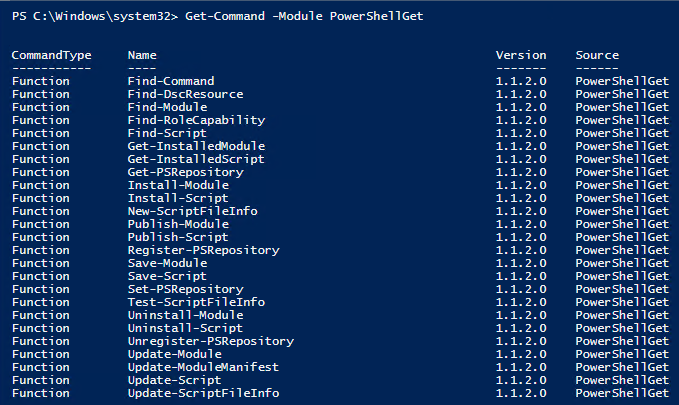
In steps 2-7, you ensure PowerShellGet and its dependency PackageManagement are up to date by updating the NuGet provider, verifying the version, then restarting your PowerShell session and updating PowerShellGet and verifying its version.

The -Verbose flag gives you more details on the installation, but it is not required. Note that you must Exit your session after running this command and reopen to continue with the latest version.
Check our NuGet provider version after reopening our PowerShell session:

In step 6-7, you update the PowerShellGetmodule:

Note that you must exit your session after running this command and reopen to continue with the latest version.
In step 8, check your PowerShellGet version after reopening your PowerShell session:

In step 9, you use Get-PSRepository. PowerShellGet starts with a single repository PSGallery installed by default:

In step 10, review the package providers available:
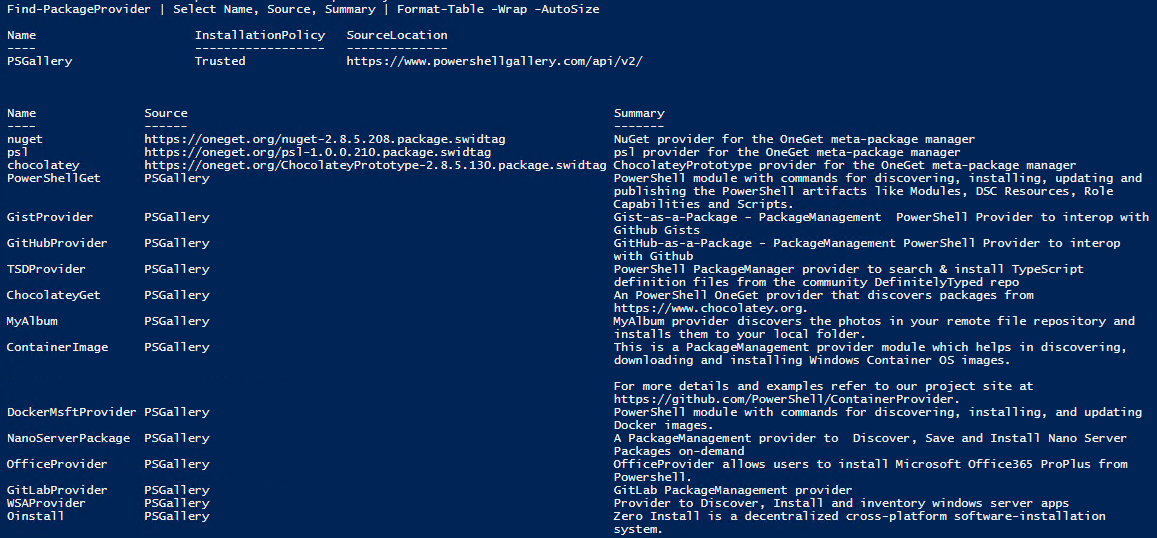
Note the source column; the first three providers listed correspond to NuGet, OneGet, and Chocolatey providers. NuGet is a repository devoted to developer libraries. OneGet was the name of this module (and repository) but has been deprecated and replaced by PackageManagement. You explore Chocolatey in a later recipe. The remaining rows are the available providers in the PSGallery repository.
In step 11, you limit your repository search with Find-PSRepository by specifying the -Source PSGallery parameter:
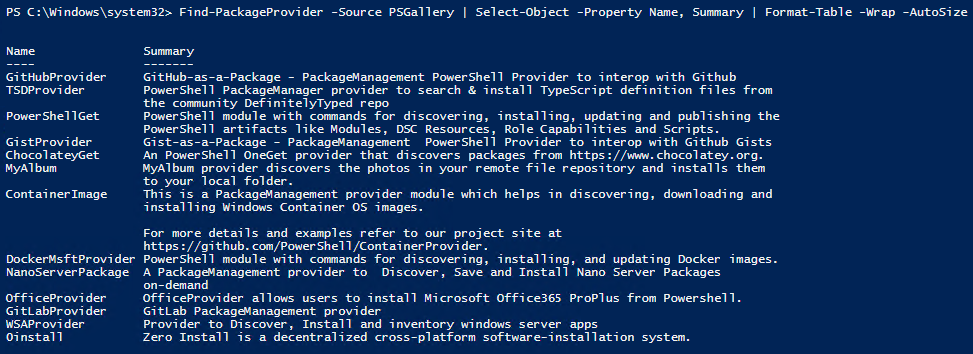
In step 12, you discover the PowerShellGet commands containing the verb Find:

In steps 13 - 18, you use the Find-* commands to store the available commands, modules, DSC resources, and scripts into variables, then explore what is available using Out-GridView (including using the built-in filter capability to search for a module), for example:
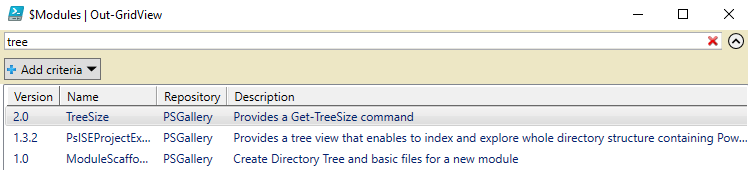
In step 19, you review the install commands in the PowerShellGet module. Their functions are very similar:

In step 20, the TreeSize module looks like an interesting tool to inspect folders and their sizes. Install it by using the Install-Module cmdlet. You use the -Verbose switch to get more information about what the cmdlet is doing:
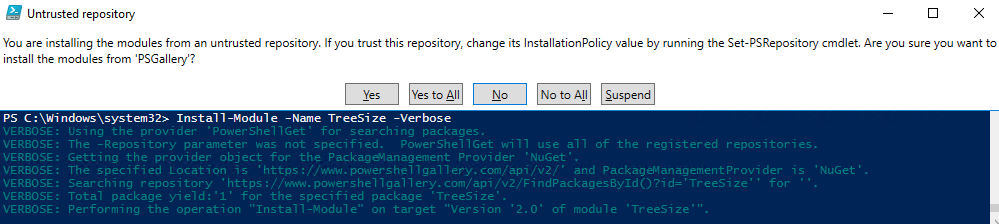
After confirming the Untrusted repository pop up dialog, PowerShell installs the module.
In step 21, you see that the code available on PSGallery, as well as other public repositories, is just that, public. You must choose to trust the code you download from the internet to take advantage of the functionality provided by that code. To trust this repository and disable prompting, use the command (at your own risk and responsibility):
Set-PSRepository -Name PSGallery -InstallationPolicy TrustedIn step 22, you evaluate and test the module:
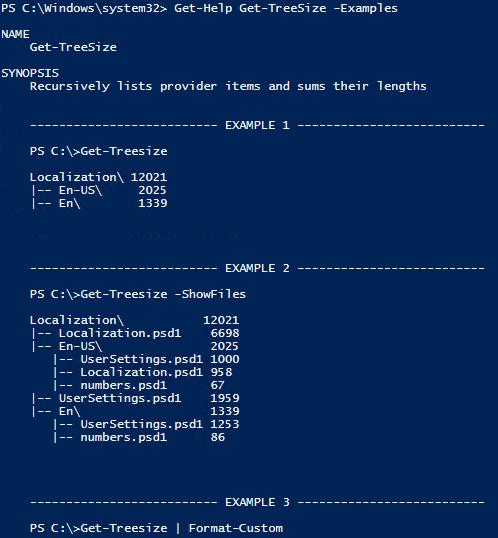
In step 23, uninstalling a module is simple:

In step 24, if you prefer, download code and inspect it before installing, using Save-Module, then browse the module's files in Windows Explorer:
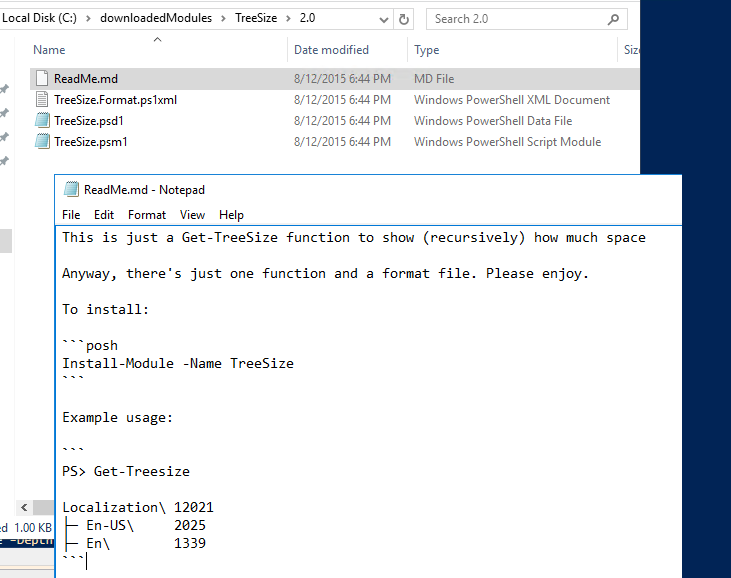
In step 25, after reviewing the code, import the module by locating the .psm1 file which defines the module, using Get-ChildItem, then piping that filename to Import-Module:

In step 26, you uninstall the module from your session and delete the module's folder. You may, of course, wish to keep the module!
There are a wealth of other resources in the PSGallery—you use the Find-* cmdlets to explore the online resources you can download and use:

The PowerShellGet module enables search for commands, DSC resources, modules, role capabilities, a feature of Just Enough Administration (JEA), and scripts. You can download and use these various tools, or leverage them to build your own custom scripts.