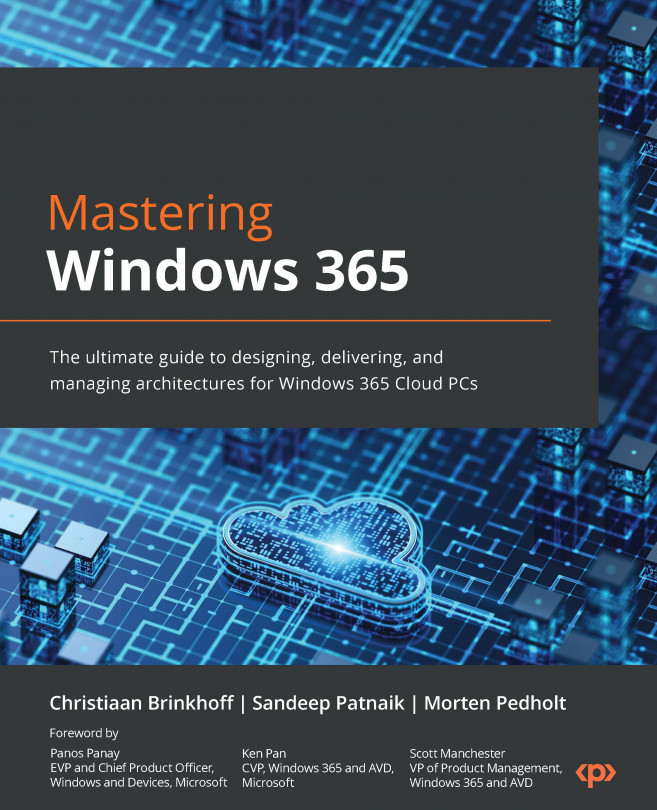Watermarking
In this section, we will explore the concept of watermarking as a means to safeguard sensitive information from being captured on client endpoints. Similar to screen capture protection, watermarking involves the inclusion of QR code watermarks within the Cloud PC desktop. These QR codes contain unique connection IDs, allowing IT administrators to trace Cloud PC sessions. The process of enabling watermarking involves configuring it on the Cloud PC and ensuring compliance by the client endpoints.
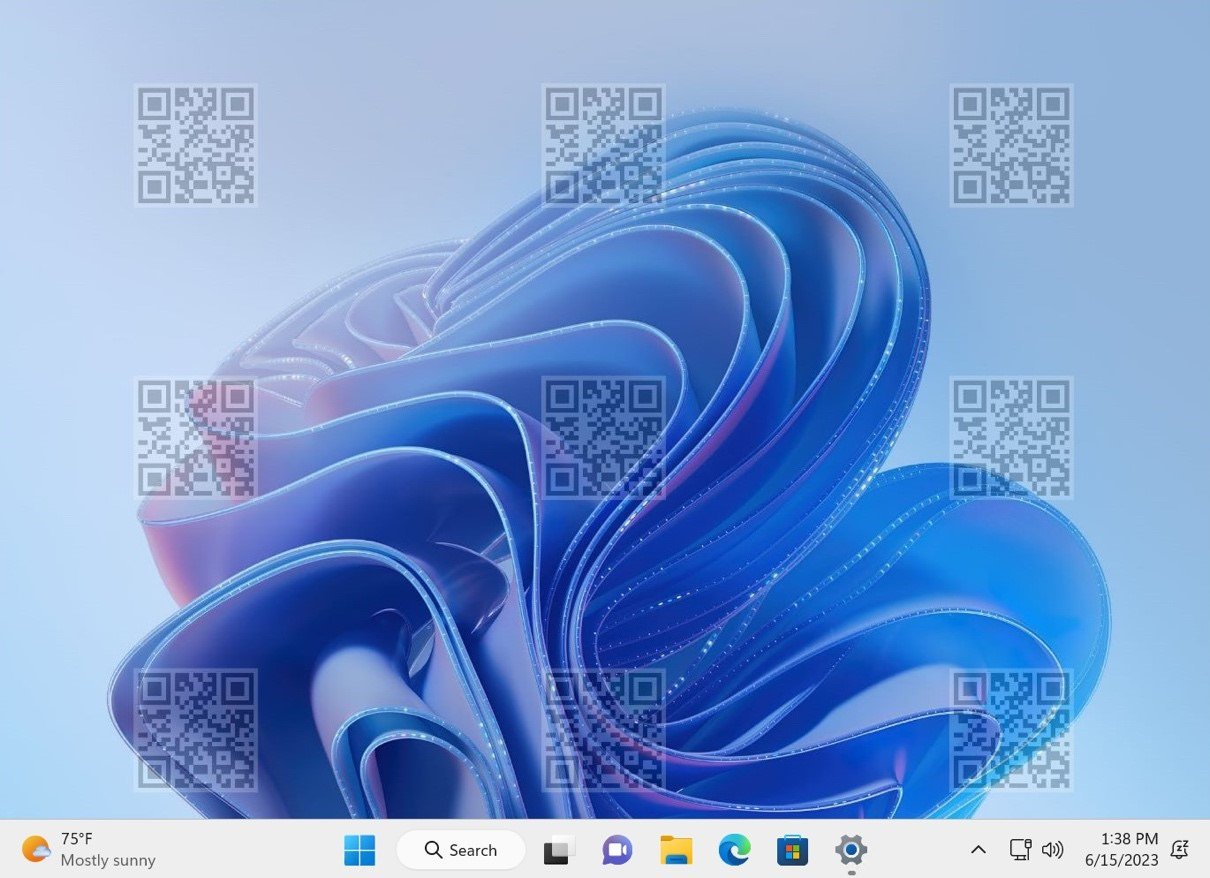
Figure 6.64 – Screenshot of the Cloud PC desktop when watermarking is enabled
To configure watermarking, follow these steps:
- Go to Microsoft Intune admin center | Devices | Configuration Profiles.
- Create a configuration profile by setting Platform as Windows 10 and later and Profile type as Templates, then select Administrative templates.
- On the Configuration settings tab, navigate to Computer Configuration | Windows Components...