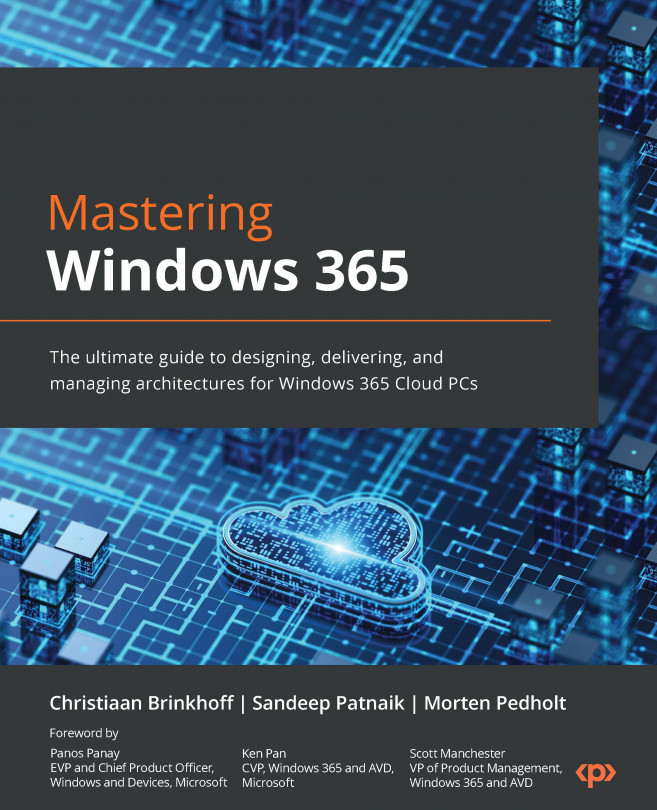Deploying applications to Cloud PCs
Applications are incredibly important as without them, users cannot be productive. Microsoft Intune supports application delivery as a core component of the unified management services it offers.
In the following steps, you will learn how to deploy applications to your Cloud PCs. Microsoft Intune supports the following application types:
- The Microsoft Store app (new):
- Store-based applications (e.g., the Windows 365 app).
- A line-of-business app:
- Windows apps (
.msi, .appx, .appxbundle,.msix, and.msixbundle).
- Windows apps (
- A Windows app (Win32):
- A custom or in-house Win32-based app. Upload the app’s installation file in the
.intunewinformat.
- A custom or in-house Win32-based app. Upload the app’s installation file in the
- A Windows web link:
- With this option, you can add web apps (SaaS) to a user’s start menu – the All apps list.
- Go to Apps | All apps to start the application deployment process.
- Click on + Add.
Note
The process of targeting apps to physical PCs is almost identical...