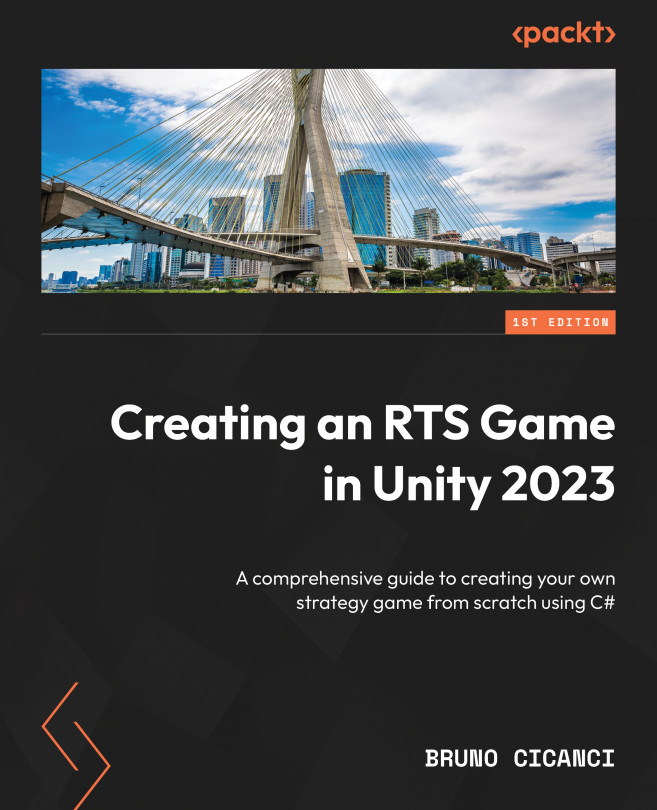Conventions used
There are a number of text conventions used throughout this book.
Code in text: Indicates code words in text, folder names, filenames, and pathnames. Here is an example: “Add the following new Start method to the LevelManager class.”
A block of code is set as follows:
using UnityEngine;
namespace Dragoncraft
{
public class LevelManager : MonoBehaviour
{
private void Start()
{
}
}
} When we wish to draw your attention to a particular part of a code block, the relevant lines or items are set in bold:
private void Start()
{
_initialPosition = transform.position;
_camera = GetComponent<Camera>();
} Bold: Indicates a new term, an important word, or words that you see on screen. For instance, words in menus or dialog boxes appear in bold. Here is an example: “In the Inspector view, click on the Add Component button and search for the LevelComponent script.”
Tips or important notes
Appear like this.