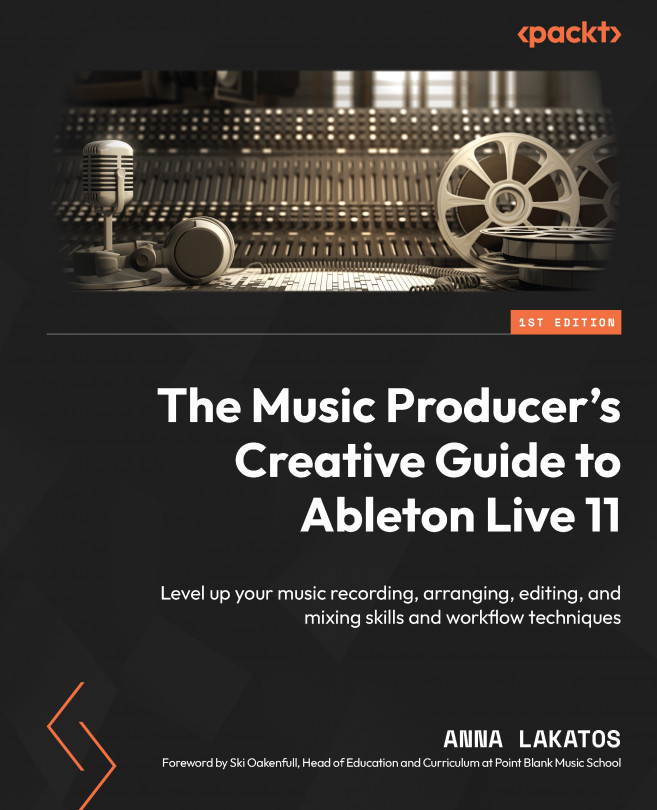Comping and Track Linking
There are two new functions that arrived with the Live 11 update, track linking and Take Lanes and comping, which we already started to have a look at in Chapter 2, Recording Audio in Ableton Live 11. These features are available in Arrangement View only and can be applied to both audio and MIDI! These techniques will not only offer you quicker editing in Live but can also be applied in creative ways too.
In this chapter, we are going to cover the following topics:
- Track linking
- Take Lanes and comping
- Creative comping