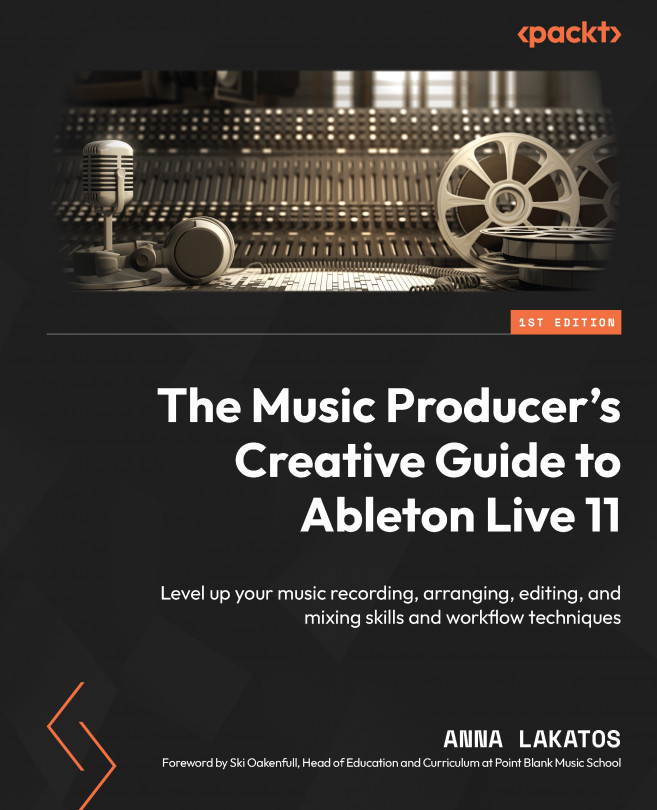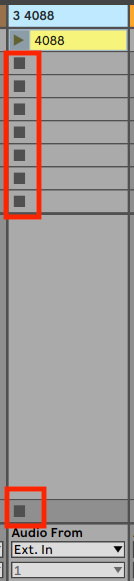Playing Live
Ableton Live was originally designed as a loop arranger tool made to take studio production to the live stage. Now that the software has turned into a DAW, it of course still holds tools and features that provide a fluid performance workflow with many techniques and possibilities for performance that are hard to come by in other DAWs, or unique to Live altogether.
In this chapter, I have collected a couple of topics, considerations, techniques, and features that are specifically useful for Live Performance and will be helpful for you to improve your performance techniques or prepare your first set for performing live.
The chapter will consist of the following topics:
- Playing live with Ableton Live
- Clip Launch options
- Setting up dummy clips
- Syncing with Ableton Link and MIDI
- Cue Out and output routing
- Ableton Push and other controller considerations