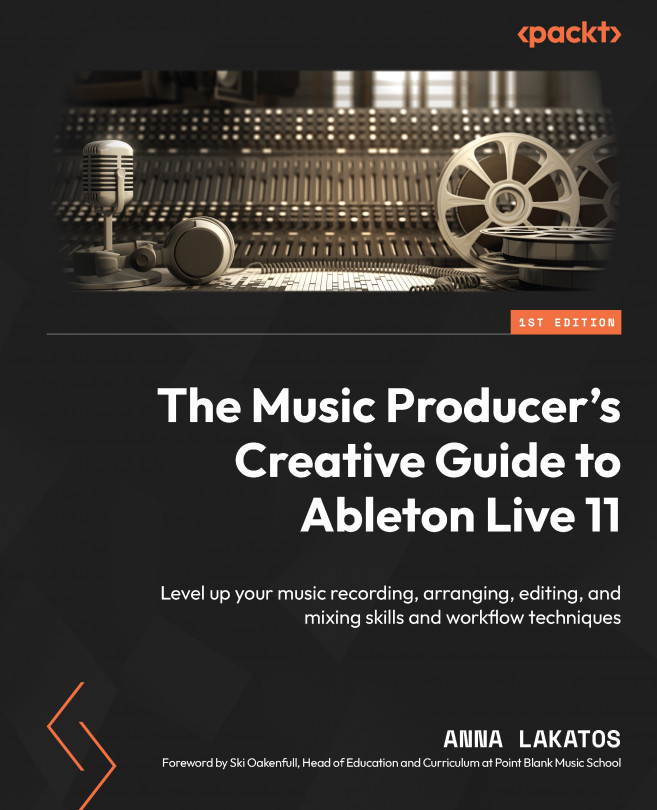Implementing Automation and Modulation
Automation is a change of parameters over time, which is programmed into your Digital Audio Workstation (DAW).
There are multiple reasons why you might want to implement automation. It can be used for corrective reasons, such as automating the volume of your tracks in the project for mixing purposes, and for loads of creative purposes, for example, automating device parameters, such as a Dry/Wet control of reverb at the end of the vocal phrase.
Automation also can enhance the dynamics of your arrangement, help with transitioning from section to section, and provide some interest for certain instruments.
In this chapter, we will discover how we can work with automation in both the Session and Arrangement Views.
We are going to cover the following key topics in this chapter:
- Tempo and time signature changes
- Recording automation in the Arrangement View
- Recording automation in the Session View
- Drawing and editing automation...