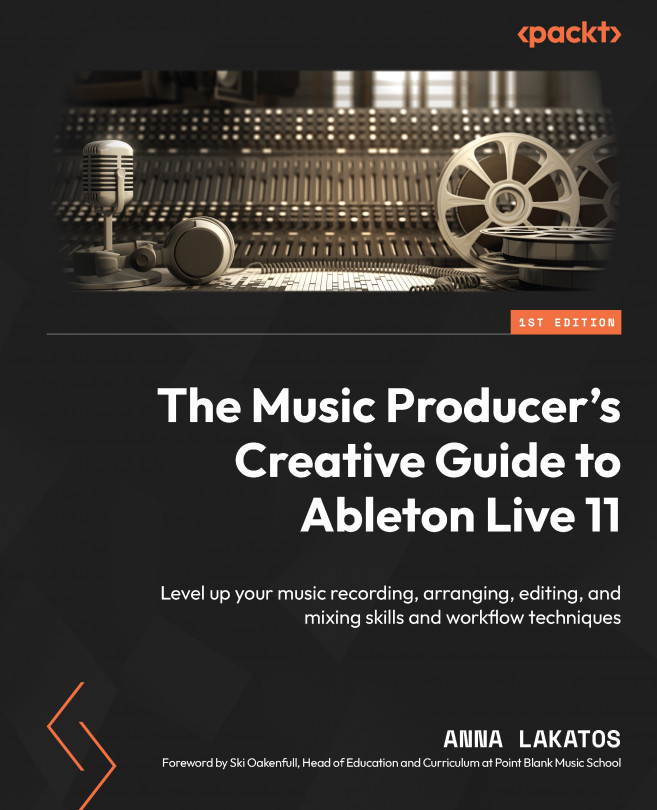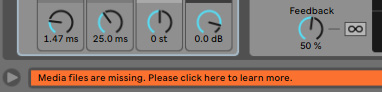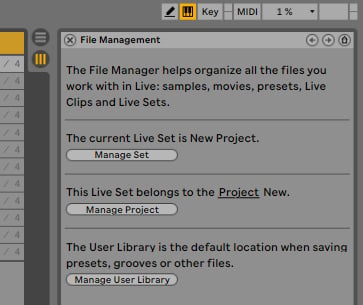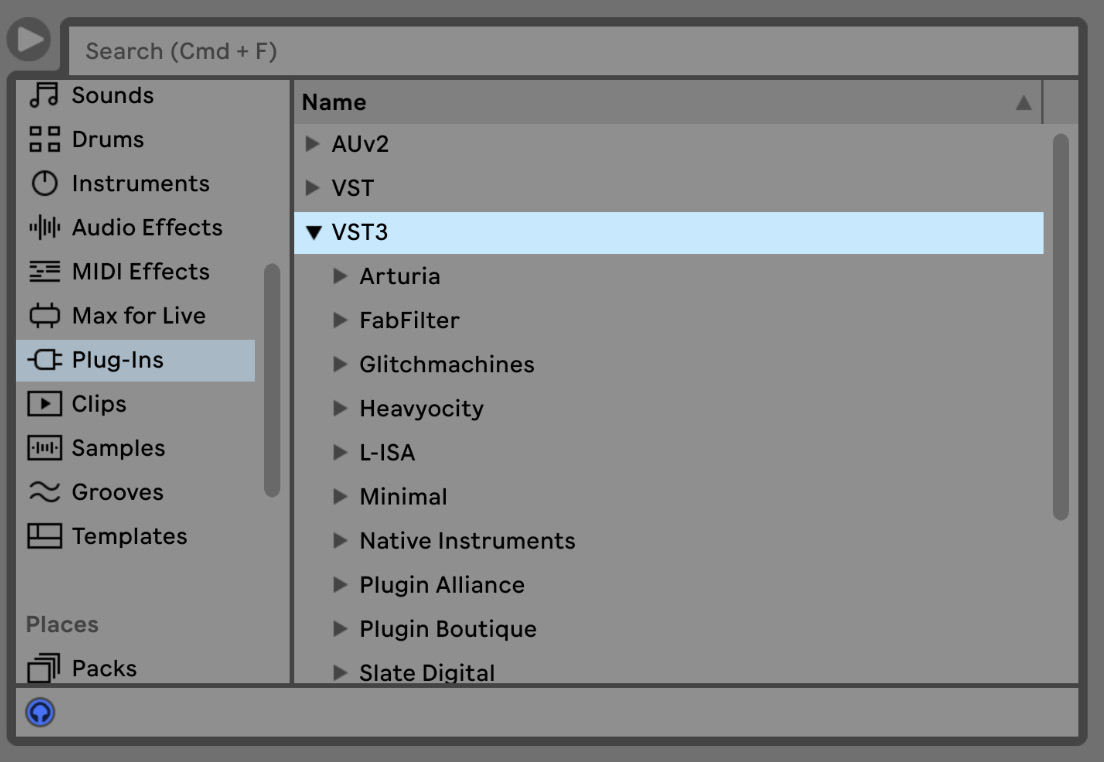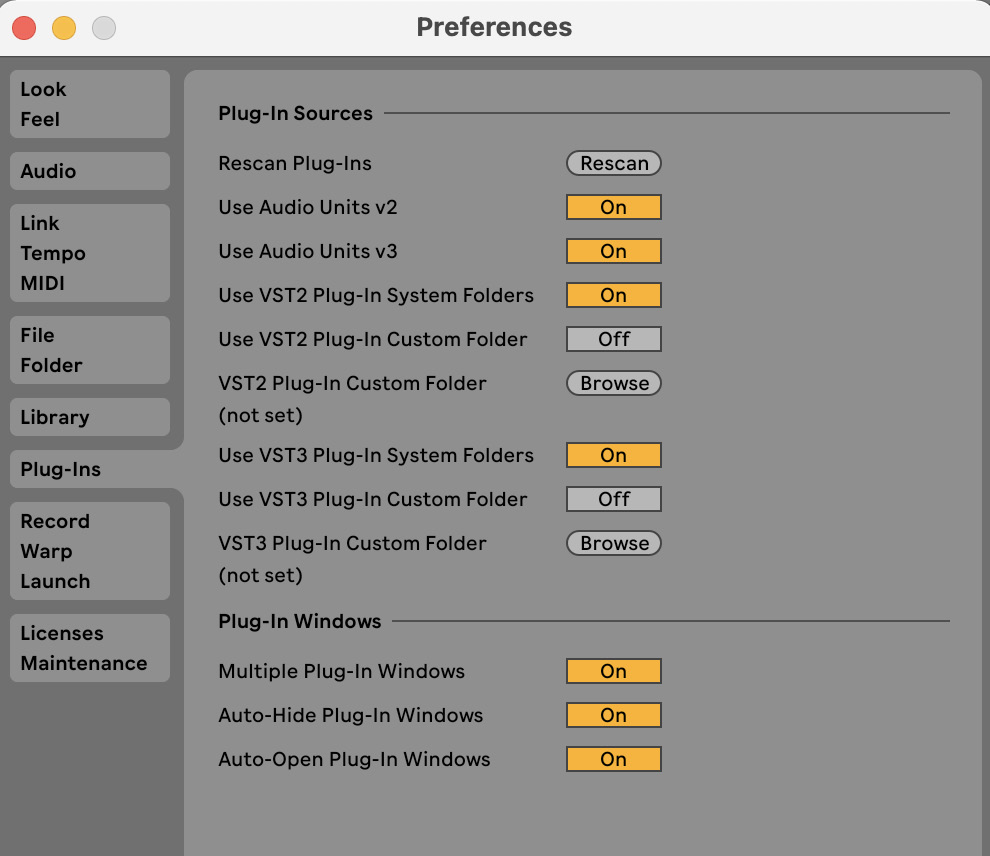Troubleshooting and File Management
Now that we have looked at some useful and creative mixing techniques, we have arrived at the last chapter of this book. In this chapter, we are going to look at some troubleshooting techniques. We are going to explore how to replace missing files, which is super important if we might have made a mistake during our file management process, and now, we are facing missing samples. Sometimes, we also can end up with an unnecessarily large project that takes up loads of disk space because we have piled up some unused files. This can be aided easily by removing these unused files.
And finally, if you are looking to use third-party plug-ins, you will find out how to manage them properly.
These topics might not be the most exciting ones; however, they are a crucial part of maintaining a fluid and stress free workflow and being able to troubleshoot with ease when needed.
The chapter will consist of the following topics:
- Missing samples ...