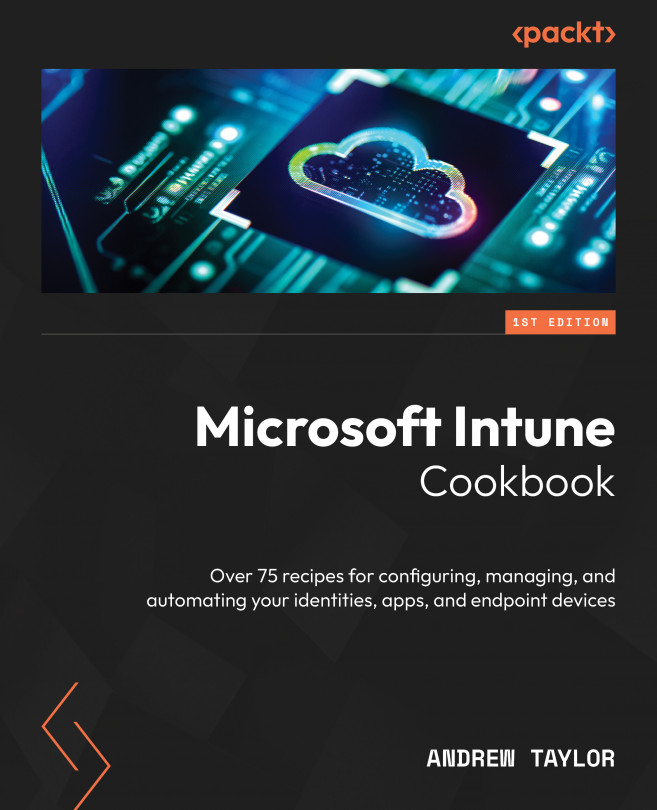macOS Device Management
The last of the different platforms covered in this book (at the time of writing, Linux and ChromeOS management are still too limited) is macOS. We will look at configuring and then deploying a corporate device. For this, we will use the Apple Business Manager (or Apple Education) configuration, which is explained in the Technical requirements section (as well as in the previous chapter on iOS).
The chapter will cover the configuration of profiles for your macOS devices as well as their enrollment.
We will also run through the process of configuring Intune to work with Apple Business Manager and deploy applications, using the Volume Purchase Program.
In this chapter, we will cover the following recipes:
- Configuring a macOS Settings catalog policy
- Deploying shell scripts to macOS
- Configuring update policies for macOS
- Deploying apps to macOS
- Configuring a macOS enrollment profile
- Enrolling your corporate device