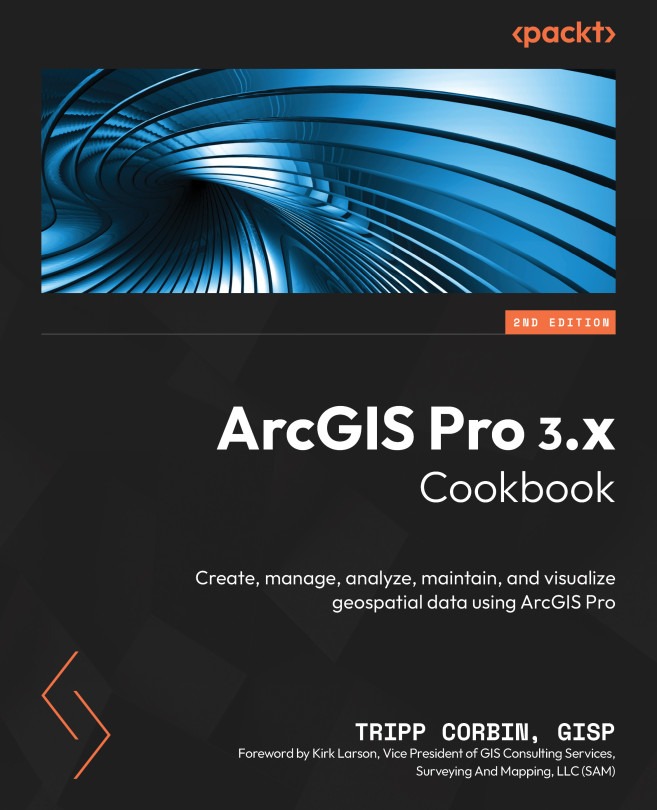Projection and Coordinate System Basics
One of the things that makes GIS such a powerful visualization and analytical tool is its ability to overlay multiple layers of information on a map. Putting our GIS data into real-world coordinate systems and projections is how we do this. By placing our data in a real-world system, we tie it to the Earth. This allows us to locate features anywhere on the Earth’s surface and then bring them onto a map so that we can see how those features are related spatially.
There are two basic types of coordinate systems we can use in ArcGIS Pro: geographic and projected. A geographic coordinate system is based on a 3D model of the Earth, called the ellipsoid or spheroid. The ellipsoid is then tied back to the physical Earth by the datum. Geographic coordinate systems use degrees as their primary unit of measurement.
Each degree can then be broken down into different sub-units, such as decimal degrees, minutes, decimal minutes, or minutes and...