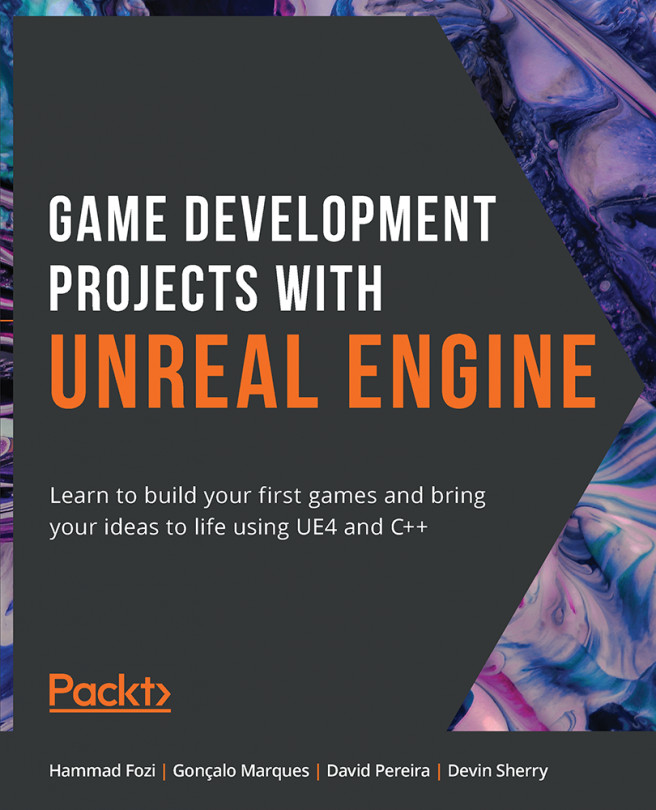7. UE4 Utilities
Overview
This chapter will resume work on the dodgeball-based game that we started making in the previous chapters. We will continue with the dodgeball game by learning about a helpful set of utilities that you can implement in UE4 in order to improve the quality of your project's structure and reuse logic from it in other projects. We will specifically be talking about Blueprint Function Libraries, Actor Components, and Interfaces. By the end of this chapter, you will be able to use these utilities and other tools in your projects.