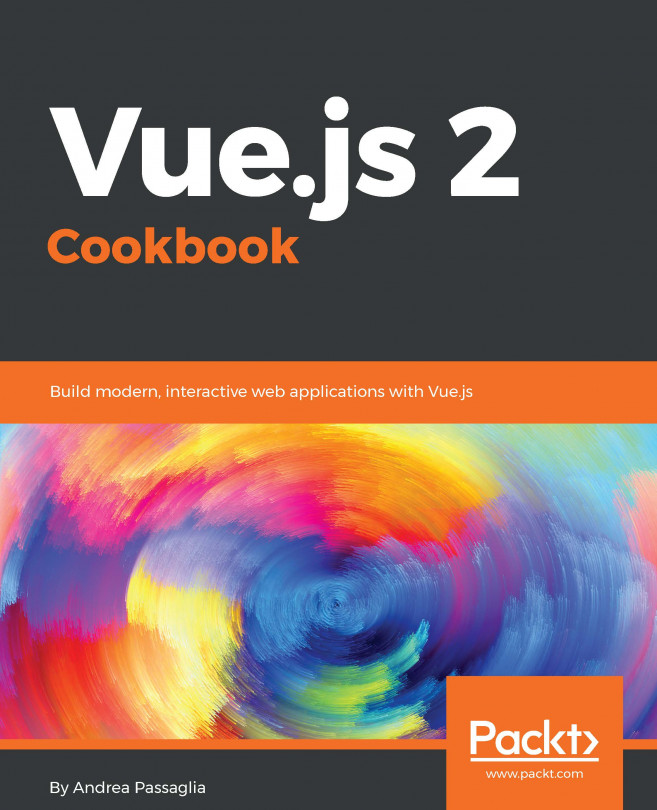In this chapter, the following recipes will be covered:
- Learning how to use computed properties
- Filtering a list with a computed property
- Sorting a list with a computed property
- Formatting currencies with filters
- Formatting dates with filters
- Displaying and hiding an element conditionally
- Adding styles conditionally
- Adding some fun to your app with CSS transitions
- Outputing raw HTML
- Creating a form with checkboxes
- Creating a form with radio buttons
- Creating a form with a select element