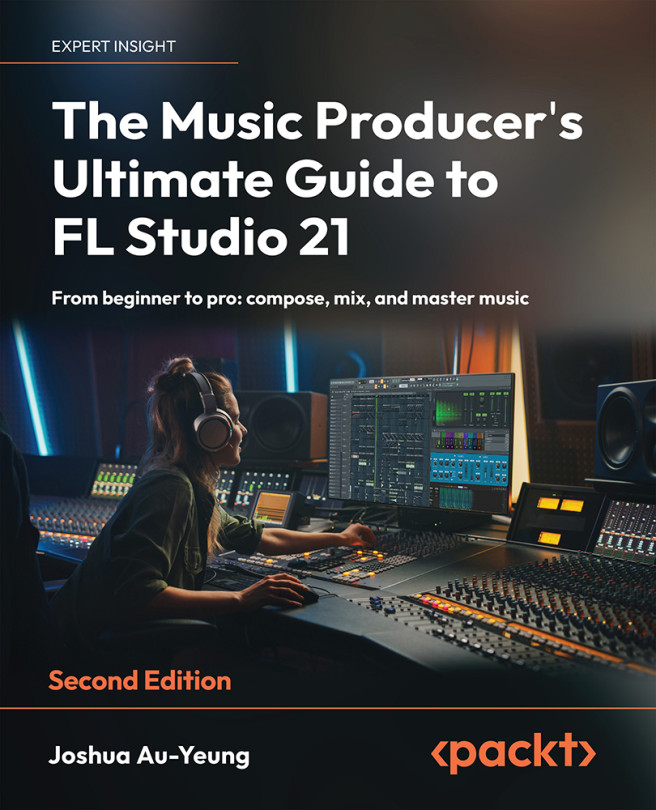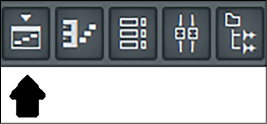Exploring the Browser, Playlist, and Channel Rack
It would take a very long time to create a song if you had to learn how to play every single instrument in a band from scratch. Thankfully, FL Studio has some tools you can reuse in every song you make regardless what genre or style.
In the following pages, we will learn about the main features of the browser, channel rack, and playlist. These, along with the piano roll and mixer, are the core tools of FL Studio. These are the fundamental key components of using FL Studio and you will use them continually from now onward in your journey through FL Studio. We will be reusing these tools throughout the book. Learning about these tools is a continual learning process and you’ll find yourself discovering new features and techniques years into using FL Studio.
In this chapter, we will cover the following topics:
- Introducing the FL Studio workbench
- Getting the most out of your samples
- Using the browser...