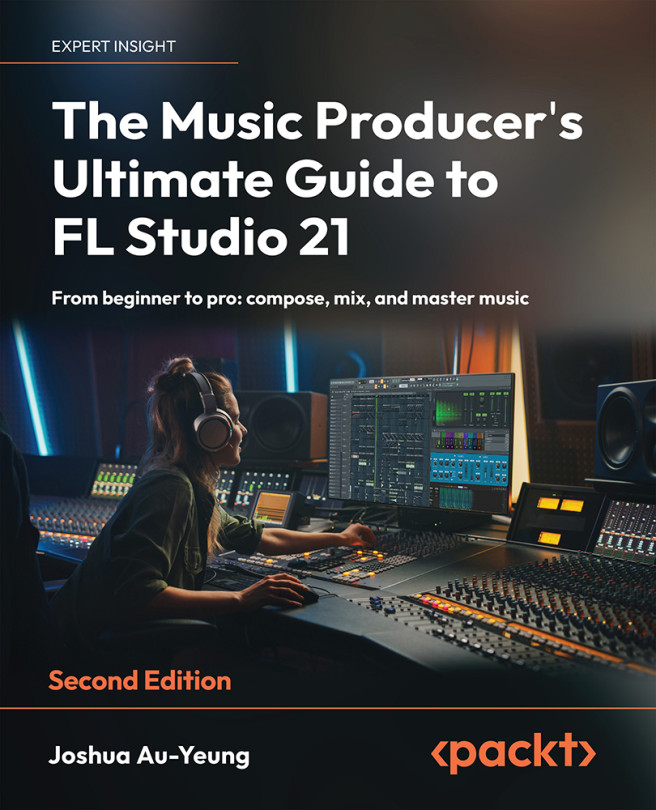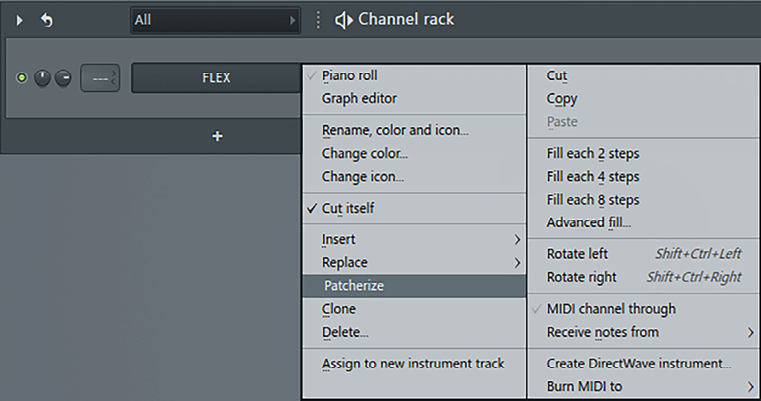Creating Your Own Instruments and Effects
In this chapter, we’ll learn how to create effects with sounds, transform samples into playable instruments, and create custom instruments and effect chains that can be reused in other projects. We’ll start off with a relatively simple effect called glitch effects, and work toward more advanced effects such as Patcher.
In this chapter, we will cover the following topics:
- Understanding what glitch effects are
- Creating glitch effects with Gross Beat
- Creating instruments with DirectWave
- Creating custom effect chains with Patcher
- Using Patcher presets
- Using VFX Sequencer to create arpeggiated patterns