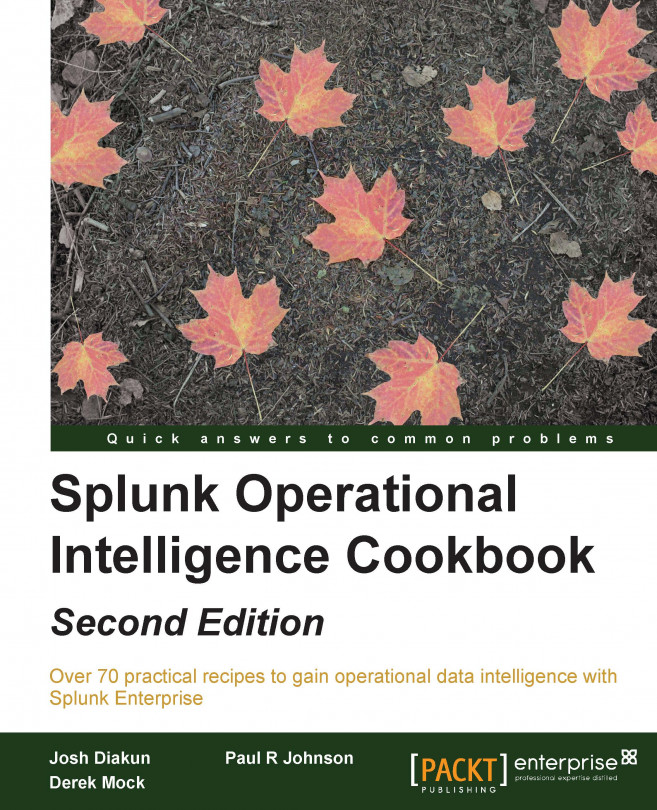File and directory-based inputs are the most commonly used ways of getting data into Splunk. The primary need for these types of inputs will be to index logfiles. Almost every application or system produces a logfile, and it is generally full of data that you want to be able to search and report on.
Splunk is able to continuously monitor for new data being written to existing files or new files being added to a directory, and it is able to index this data in real time. Depending on the type of application that creates the logfiles, you would set up Splunk to either monitor an individual file based on its location or scan an entire directory and monitor all the files that exist within it. The latter configuration is more commonly used when the logfiles being produced have unique filenames, such as filenames containing a timestamp.
This recipe will show you how to configure Splunk to continuously monitor and index the contents of a rolling logfile located on the Splunk server. The recipe specifically shows how to monitor and index a Red Hat Linux system's messages logfile (/var/log/messages). However, the same principle can be applied to a logfile on a Windows system, and a sample file is provided. Do not attempt to index the Windows event logs this way, as Splunk has specific Windows event inputs for this.
To step through this recipe, you will need a running Splunk Enterprise server and access to read the /var/log/messages file on Linux. No other prerequisites are required. If you are not using Linux and/or do not have access to the /var/log/messages location on your Splunk server, use the cp01_messages.log file that is provided and upload it to an accessible directory on your Splunk server.
Tip
Downloading the example code
You can download the example code files for all Packt books you have purchased from your account at http://www.packtpub.com. If you purchased this book elsewhere, you can visit http://www.packtpub.com/support and register to have the files e-mailed directly to you.
Follow the steps in the recipe to monitor and index the contents of a file:
From the menu in the top right-hand corner, click on the Settings menu and then click on the Add Data link.

If you are prompted to take a quick tour, click on Skip.
In the How do you want to add data? section, click on monitor.

Click on the Files & Directories section.

In the File or Directory section, enter the path to the logfile (
/var/log/messagesor the location of thecp01_messages.logfile), ensure Continuously Monitor is selected, and click on Next.
Assuming that you are using the provided file or the native
/var/log/messagesfile, the data preview will show the correct line breaking of events and timestamp recognition. Click on the Next button.A Save Source Type box will pop up. Enter
linux_messagesas the Name and then click on Save.
On the Input Settings page, leave all of the default settings, and click Review.
Review the settings and if everything is correct, click Submit.
If everything was successful, you should see a File input has been created successfully message.

Click on the Start searching button. The Search & Reporting app will open with the search already populated based on the settings supplied earlier in the recipe.
Tip
In this recipe, we could have simply used the common syslog source type or let Splunk choose a source type name for us; however, starting a new source type is often a better choice. The syslog format can look completely different depending on the data source. As knowledge objects, such as field extractions, are built on top of source types, using a single syslog source type for everything can make it challenging to search for the data you need.
When you add a new file or directory data input, you are basically adding a new configuration stanza into an inputs.conf file behind the scenes. The Splunk server can contain one or more inputs.conf files, and these files are either located in $SPLUNK_HOME/etc/system/local or in the local directory of a Splunk app.
Splunk uses the monitor input type and is set to point to either a file or a directory. If you set the monitor to point to a directory, all the files within that directory will be monitored. When Splunk monitors files, it initially starts by indexing all the data that it can read from the beginning. Once complete, Splunk maintains a record of where it last read the data from, and if any new data comes into the file, it reads this data and advances the record. The process is nearly identical to using the tail command in Unix-based operating systems. If you are monitoring a directory, Splunk also provides many additional configuration options, such as blacklisting files you don't want Splunk to index.
Tip
For more information on Splunk's configuration files, visit http://docs.splunk.com/Documentation/Splunk/latest/Admin/Aboutconfigurationfiles.
While adding inputs to monitor files and directories can be done through the web interface of Splunk, as outlined in this recipe, there are other approaches to add multiple inputs quickly. These allow for customization of the many configuration options that Splunk provides.
Instead of going via the GUI, you can add a file or directory input via the Splunk CLI (command-line interface). Navigate to your $SPLUNK_HOME/bin directory and execute the following command (replacing the file or directory to be monitored with your own):
For Unix:
./splunk add monitor /var/log/messages –sourcetype linux_messages
For Windows:
splunk add monitor c:\filelocation\cp01_messages.log –sourcetype linux_messages
There are a number of different parameters that can be passed along with the file location to monitor.
Note
See the Splunk documentation for more on data inputs using the CLI (http://docs.splunk.com/Documentation/Splunk/latest/Data/MonitorfilesanddirectoriesusingtheCLI).
Another common method of adding the file and directory inputs is to manually add them to the inputs.conf configuration file directly. This approach is often used for large environments or when configuring Splunk forwarders to monitor for files or directories on endpoints.
Edit $SPLUNK_HOME/etc/system/local/inputs.conf and add your input. After your inputs are added, Splunk will need to be restarted to recognize these changes:
For Unix:
[monitor:///var/log/messages] sourcetype = linux_messages
For Windows:
[monitor://c:\filelocation\cp01_messages.log] sourcetype = linux_messages
Note
Editing inputs.conf directly is often a much faster way of adding new files or directories to monitor when several inputs are needed. When editing inputs.conf, ensure that the correct syntax is used and remember that Splunk will need a restart for modifications to take effect. Additionally, specifying the source type in the inputs.conf file is best practice to assign source types.
Although you can select Upload and Index a file from the Splunk GUI to upload and index a file, there are a couple of CLI functions that can be used to perform one-time bulk loads of data.
Use the oneshot command to tell Splunk where the file is located and which parameters to use, such as the source type:
./splunk add oneshot XXXXXXX
Another way is to place the file you wish to index into the Splunk spool directory, $SPLUNK_HOME/var/spool/splunk, and then add the file using the spool command:
./splunk spool XXXXXXX
Splunk comes with special inputs.conf configurations for some source types, including monitoring the Windows event logs. Typically, the Splunk
Universal Forwarder (UF) would be installed on a Windows server and configured to forward the Windows events to the Splunk indexer(s). The configurations for inputs.conf to monitor the Windows security, application, and event logs in real time are as follows:
[WinEventLog://Application] disabled = 0 [WinEventLog://Security] disabled = 0 [WinEventLog://System] disabled = 0
By default, the event data will go into the main index, unless another index is specified.