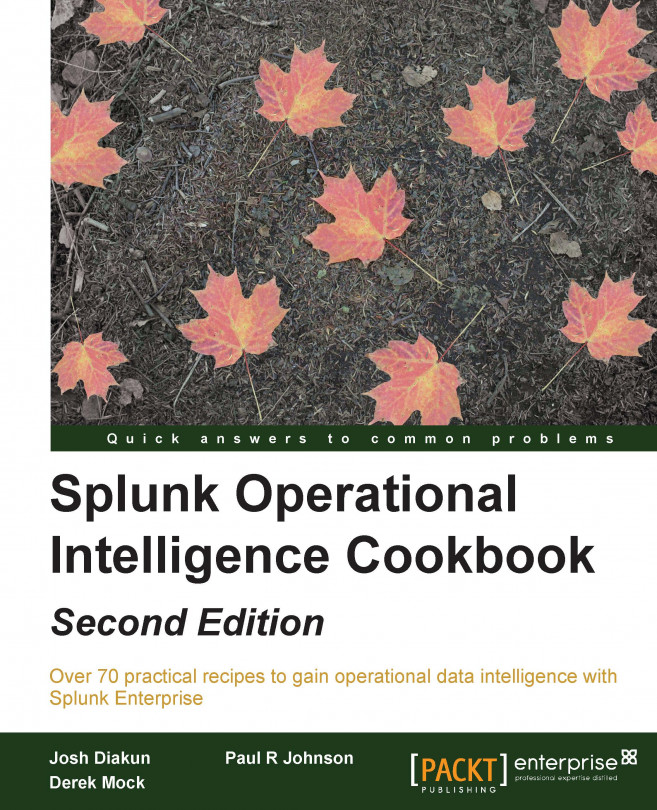Jose Hernandez is currently the Director of Security Solutions at Zenege Inc. with a vast experience in security analytics. He started his professional career at Prolexic Technologies (now Akamai) in DDOS fighting attacks from anonymous and lulzsec against fortune 100 companies. While working at Splunk Inc. as a Security Architect, he built and released an auto-mitigation framework that has been used to automatically fight attacks in large organizations. In the past, he has helped build security operation centers as well as run a public threat intelligence service. Jose is originally from Miami, Florida where he completed his Master's degree in Information Security from Nova Southeastern University. He also achieved two undergraduate Bachelor degrees from Florida International University in the field of Management of Information Systems and Information Technologies. Although security information has been the focus of his career, Jose has found that his true passion is in solving problems and creating solutions. As an example, he built an underwater remote control vehicle called the SensorSub, which was used to test and measure toxicity in Miami's waterways.
As per the contact information, my email is josehelps@gmail.com, twitter: divious_1 and github divious1