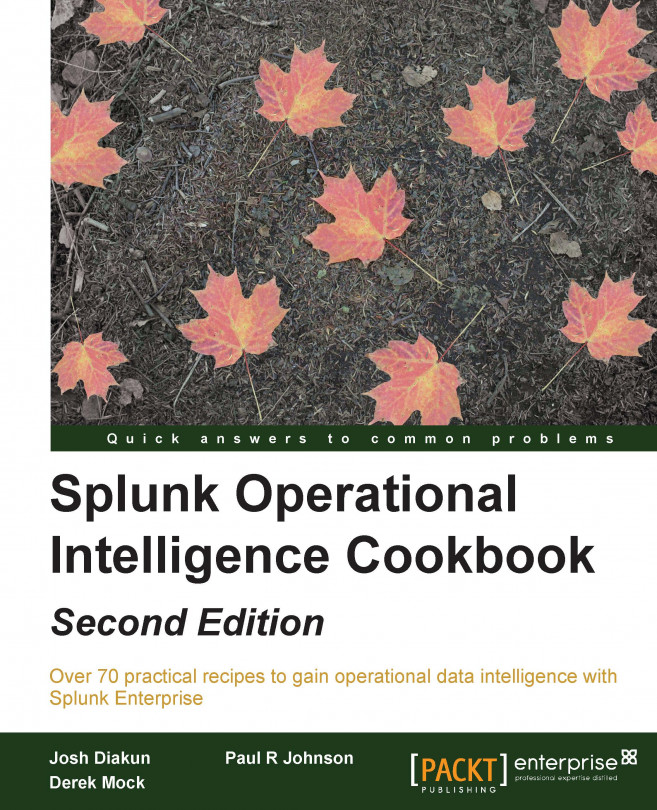No one likes to wait for a web page to load, and we certainly do not want users of our web application waiting either! Within our web access logs, there is a field named response that tracks the total time the page has taken to load in milliseconds.
In this recipe, we will track the average page load time over the past week at different times of the day.
To step through this recipe, you will need a running Splunk Enterprise server, with the sample data loaded from Chapter 1, Play Time – Getting Data In. You should be familiar with the Splunk search bar and the time range picker.
Follow the given steps to search and calculate the web page response time statistics over the past week:
Log in to your Splunk server.
Select the Search & Reporting application.
Ensure that the time range picker is set to Last 7 days and type the following search into the Splunk search bar. Then, click on Search or hit Enter.
sourcetype=access_combined...