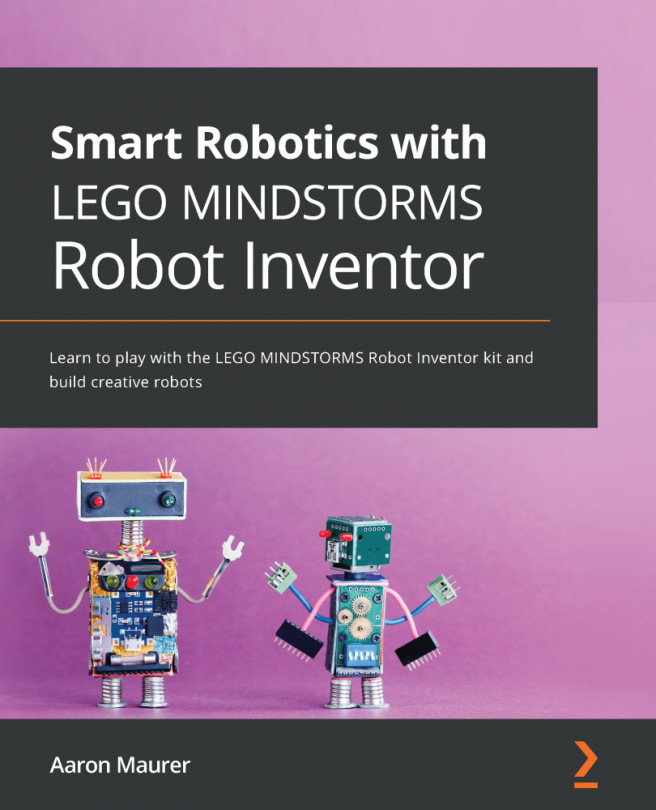Chapter 9: Creating Plankton from SpongeBob SquarePants – Part 1
What better way to learn about robots than to create an iconic cartoon character? Of course, I am talking about Plankton from SpongeBob SquarePants. If only you had yellow and pink LEGO elements in the kit to build the whole cast! In this chapter, you will build a toy model of Plankton. This build is divided up into two chapters. This chapter focuses on building the main structure of Plankton. Chapter 10, Creating Plankton from SpongeBob SquarePants - Part 2 focuses on the final touches to make him look more like Plankton and on interactive coding to bring the character to life. Let's dive into the sea of possibilities.
Here's what your Plankton model will look like by the end of these two chapters:
Figure 9.1 – The complete view of Plankton model you will build in this chapter
In this chapter, we will break down the build and program into the following sections:
...