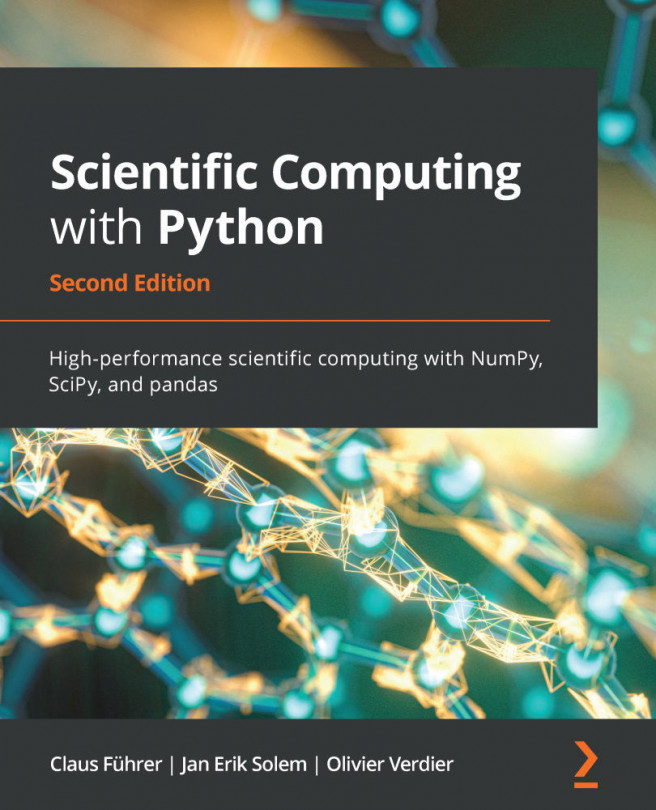In this chapter, we will cover some options for handling data files. Depending on the data and the desired format, there are several options for reading and writing. We will show some of the most useful alternatives.
The following topics will be covered in this chapter:
- File handling
- NumPy methods
- Pickling
- Shelves
- Reading and writing Matlab data files
- Reading and writing images