This book will assume that you are using Model B with at least PCB Version 1 and Revision 3. Model B has 512 megabytes of RAM and a built-in LAN port. You also need an SD card of at least 4 GB, but 8 GB is recommended.
The Pi, at the most basic level, needs only a power supply and an SD card to run; but to configure, it is recommended to have an HDMI cable, a compatible screen or television, and a USB keyboard. Even though you might have bought a Pi as a prepackaged kit, it does not always mean that the supplier has chosen the correct peripherals to go with it. These peripherals are important to achieve optimal performance and maximize its lifetime.
The most common power supply is a 1 AMP power supply, which is commonly supplied with smart phones. These chargers are made from good quality components and can easily handle the stress of additional power or power spikes. You should also pay attention to the USB cable that you are using. Some cables are cheaply produced and the copper wire inside them is very thin, and so they struggle to deliver a full 1 AMP current when needed. The original cable provided with the 1 AMP power supply works best. So, try to avoid buying cheap cables.
When you purchase a powered USB hub, they are usually supplied with a 2 AMP power supply. This is enough to power USB devices such as a Wi-Fi adapter, a USB hard drive, a few other peripherals, and even the Pi itself. For basic usage, a computer's USB port will suffice, but you may experience problems. So, it is recommended to avoid using these USBs as a power source.
SD cards may all look alike, but the actual controllers and memory chips vary in speed. The most trusted memory cards are genuine memory cards. But be careful, as the market is flooded with fake brands, and they usually use the slowest and cheapest components. Some even have the incorrect size. There are various speed classes, where Class 4 is the slowest and should be used minimally with the Pi class, and Class 10 is the fastest. The speed of the SD card should not be treated as the main performance gauge. Instead, we should use external storage devices such as hard drives, USB memory sticks, or Network Attached Storage (NAS) to do intensive storage operations. This book assumes that you are using at least an 8 GB, Class 4, genuine SD card. Tweaking performance requires a lot of time and is not covered in this book. The following figure shows an original HTC charger and cable, together with an original Kingston 8 GB Class4 SD card that was used during the writing of this book:
 Argentina
Argentina
 Australia
Australia
 Austria
Austria
 Belgium
Belgium
 Brazil
Brazil
 Bulgaria
Bulgaria
 Canada
Canada
 Chile
Chile
 Colombia
Colombia
 Cyprus
Cyprus
 Czechia
Czechia
 Denmark
Denmark
 Ecuador
Ecuador
 Egypt
Egypt
 Estonia
Estonia
 Finland
Finland
 France
France
 Germany
Germany
 Great Britain
Great Britain
 Greece
Greece
 Hungary
Hungary
 India
India
 Indonesia
Indonesia
 Ireland
Ireland
 Italy
Italy
 Japan
Japan
 Latvia
Latvia
 Lithuania
Lithuania
 Luxembourg
Luxembourg
 Malaysia
Malaysia
 Malta
Malta
 Mexico
Mexico
 Netherlands
Netherlands
 New Zealand
New Zealand
 Norway
Norway
 Philippines
Philippines
 Poland
Poland
 Portugal
Portugal
 Romania
Romania
 Russia
Russia
 Singapore
Singapore
 Slovakia
Slovakia
 Slovenia
Slovenia
 South Africa
South Africa
 South Korea
South Korea
 Spain
Spain
 Sweden
Sweden
 Switzerland
Switzerland
 Taiwan
Taiwan
 Thailand
Thailand
 Turkey
Turkey
 Ukraine
Ukraine
 United States
United States
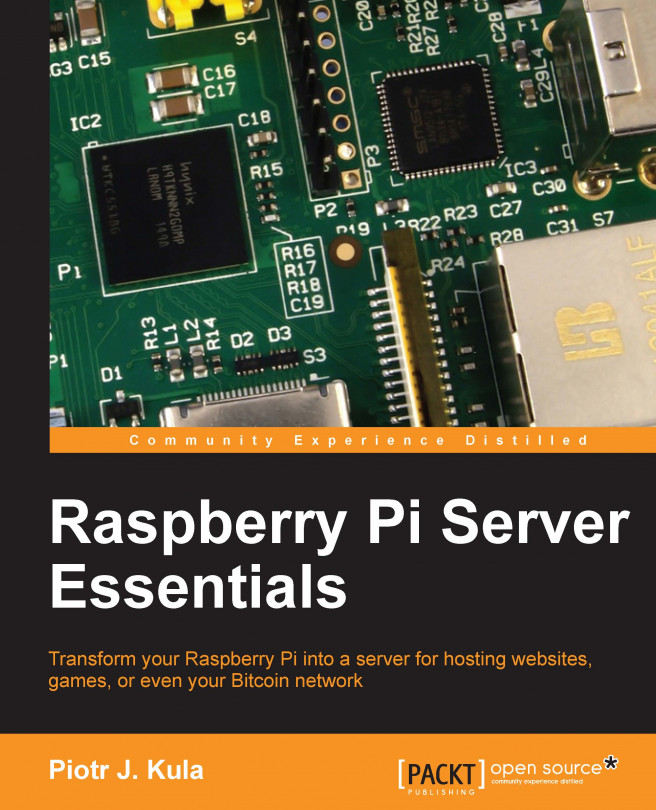














![Pentesting Web Applications: Testing real time web apps [Video]](https://content.packt.com/V07343/cover_image_large.png)