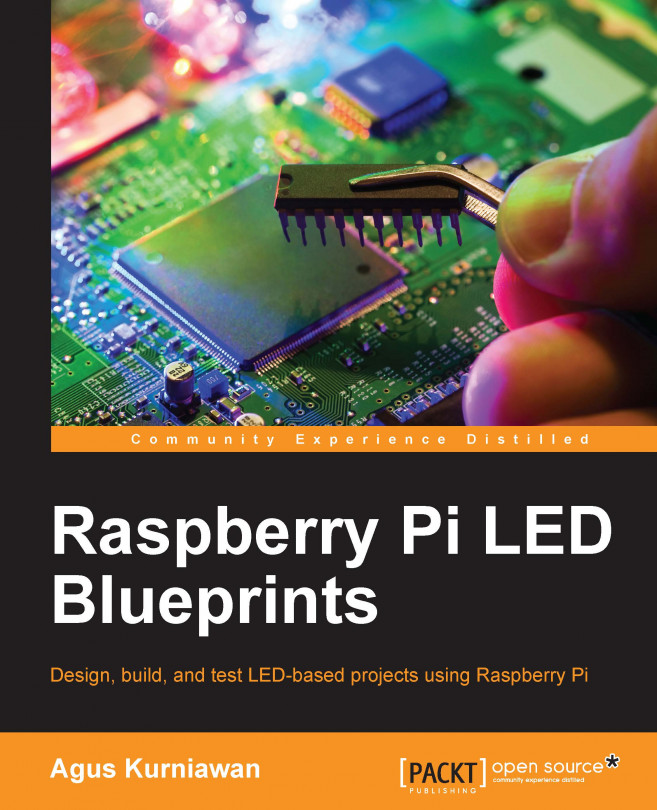An LED dot matrix display is a two-dimensional LED pattern array, used to represent characters, symbols, and images. This chapter will explore how to control an LED dot matrix display from Raspberry Pi. At the end of the chapter, we will cascade several LED dot matrix modules.
You will learn the following topics in this chapter:
Introducing LED dot matrix display (8 x 8 LEDs)
Displaying a random number in an LED dot matrix display
Displaying a random character in an LED dot matrix display
Building a ball reflection game
Cascading LED dot matrix modules