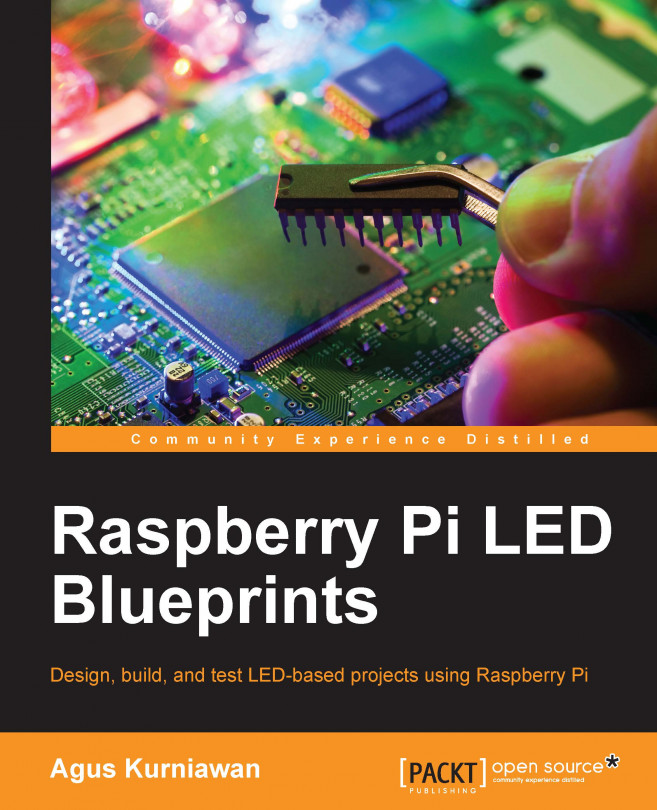In this chapter, we will learn how to work with a 7-segment display. Then we will build a countdown timer. The basics of 7-segment display programming will be introduced. Furthermore, we will learn what a shift register is and how to use it to enhance the handling of several 7-segment display modules.
From this chapter, you will learn the following topics:
Introducing a 7-segment display
Introducing a shift register
Driving a 7-segment display using a shift register
Working with the 4-digit 7-segment display
Building a countdown timer