If you compare other revisions of the Pi with the following image, you will notice that there are some orientation and position changes for connectors and different mounting holes on the A+, B+, and Model 2-B as compared to the A and B models:
It is important to know that an insufficient power supply current capability could result in an installation that is unreliable and proves hard to diagnose when problems occur. It's OK to have a power supply capable of delivering more current than needed; the system only draws the current it requires.
The most common guidance for the Pi B is a 5-Volt power supply providing between 700 mA and 1 Amp and for the Pi B+ and Model 2-B, between 600 mA and 2 Amp. The higher power requirements for the Pi B+ and Pi 2-B (four USB connections) enable connection to a wide range of USB peripherals such as USB disks, portable printers, scanners, and so on.
Note
Note that the Pi B+ and Pi 2-B have internal current limits of 600 mA set on the USB ports; exceeding the current will power off the port momentarily. The USB 2.0 specification recommends a maximum peripheral device current specification of 500 mA. You should ensure that heavy current peripherals are supported via an externally powered USB hub for the best reliability.
We used an AmazonBasics seven-port USB hub (see the following image) which has two ports that can provide over 1.2 Amp each, and five more ports that can provide up to 500 mA per port. It has a power supply rated for 5V at 4A, which cannot support maximum power on every port simultaneously (rarely required in any realistic configuration).
Our multi-Pi development environment is shown in the following image:
Before you can decide how to power your Pi, you must determine the highest level of current required to ensure that your devices can be properly supported in the configuration. We will continue to discuss power issues as they arise throughout the projects.
Our Pi is powered by a single AmazonBasics hub. The Pi and the hub are attached to a small piece of medium-density fibreboard (MDF) board using Velcro, which is an easy way to connect peripherals while designing a project. There is a WiFi adapter, keyboard, and mouse plugged into the hub. We normally connect via an Ethernet network interface, which facilitates the testing of a broader range of networking scenarios. You will notice in our configuration that a Pi-cam is connected and that we have a Microsoft webcam at the top of the right-hand side speaker.
A development desktop power/USB configuration like the one we showed in the preceding image will provide you with a stable development platform for our project designs. Of course, most final designs may require only the four USB ports on the motherboard and consume as little as 300 mA on average. The following list is the minimum configuration required to complete the projects in this book:
A 5-V micro-USB power source rated at 2 A
A USB mouse and keyboard
An HDMI cable and an HDMI display, or an HDMI-to-DVI cable and a DVI display, or an HDMI-to-VGA convertor and a VGA LCD display
An Ethernet cable and connection to your home network or a WiFi adapter for connecting to your WLAN
 Argentina
Argentina
 Australia
Australia
 Austria
Austria
 Belgium
Belgium
 Brazil
Brazil
 Bulgaria
Bulgaria
 Canada
Canada
 Chile
Chile
 Colombia
Colombia
 Cyprus
Cyprus
 Czechia
Czechia
 Denmark
Denmark
 Ecuador
Ecuador
 Egypt
Egypt
 Estonia
Estonia
 Finland
Finland
 France
France
 Germany
Germany
 Great Britain
Great Britain
 Greece
Greece
 Hungary
Hungary
 India
India
 Indonesia
Indonesia
 Ireland
Ireland
 Italy
Italy
 Japan
Japan
 Latvia
Latvia
 Lithuania
Lithuania
 Luxembourg
Luxembourg
 Malaysia
Malaysia
 Malta
Malta
 Mexico
Mexico
 Netherlands
Netherlands
 New Zealand
New Zealand
 Norway
Norway
 Philippines
Philippines
 Poland
Poland
 Portugal
Portugal
 Romania
Romania
 Russia
Russia
 Singapore
Singapore
 Slovakia
Slovakia
 Slovenia
Slovenia
 South Africa
South Africa
 South Korea
South Korea
 Spain
Spain
 Sweden
Sweden
 Switzerland
Switzerland
 Taiwan
Taiwan
 Thailand
Thailand
 Turkey
Turkey
 Ukraine
Ukraine
 United States
United States
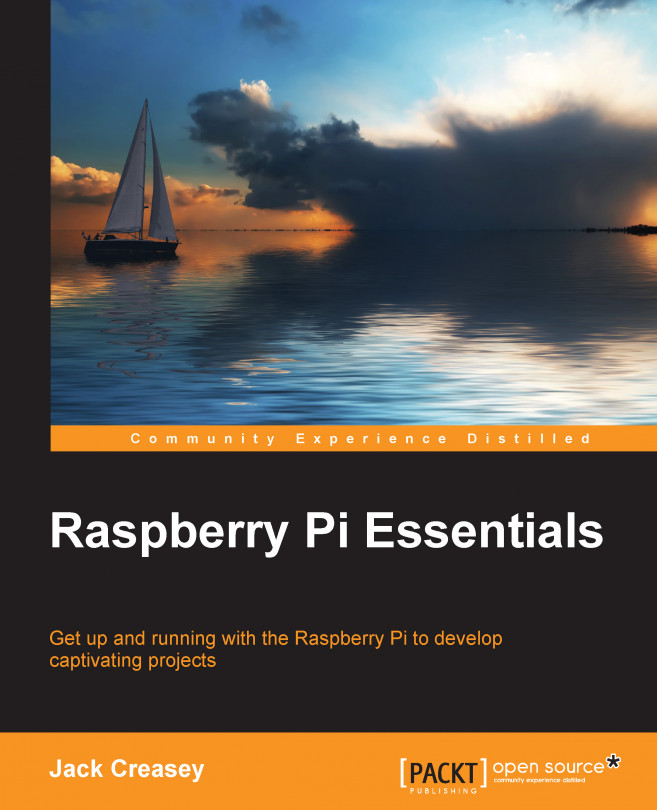














![Pentesting Web Applications: Testing real time web apps [Video]](https://content.packt.com/V07343/cover_image_large.png)