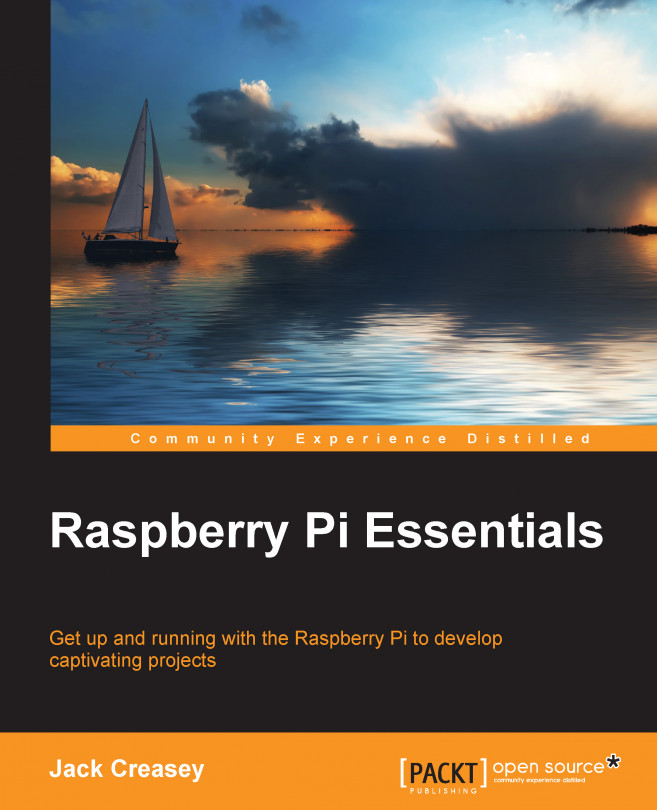Getting your SD Card ready
Your Pi kit will typically include an SD Card. The Pi A and the Pi B use a standard-sized SD Card, and the Pi A+, B+, and Model 2-B use a Micro SD Card. Most of these SD Cards provided in kits are preconfigured with NOOBS. Once initialized, Raspbian or another optional operating system will install from an image already on the SD Card or from a network connection.
The minimum recommended SD Card size for the current version of Raspbian (February 2015 Debian 7:7.6 Wheezy) is 4 GB. This version results in a Raspbian install limited to a 2.7 GB partition. Most Pi kits come with a minimum SD Card size of 8 GB, allowing either multiple OS installations or a very large Raspbian partition.
The latest revision (1.4.0) of the new out-of-the-box software (NOOBS) is available in two versions:
NOOBS Version 1.4.0: The vast majority of preconfigured SD Cards come with the full version of NOOBS (~700 MB), which includes an image of Raspbian on the card so you don't need an Internet connection to get started. Go to a download link later if you need to get latest the revisions or alternative OS's.
NOOBS lite Version 1.4.0: This revision is small (only ~24 MB) but only supports getting your OS images from the network, so it could take longer to install depending on your network bandwidth. You will most likely always use this version when you buy a new SD Card and initialize it by yourself.
Depending on which version of Pi you have, you might need to have both the standard and Micro SD cards. We suggest that you only buy Micro SD cards that can be used for all Pi versions with a Micro SD-to-SD Card adapter.
With the addition of a Micro SD Card reader (Micro SD to USB), you have the greatest flexibility when formatting and initializing SD Cards. You can even reformat and initialize Micro SD Cards using the Pi once you have a working copy of Raspbian. The following image shows you the standard SD and the Micro SD Cards, and their capabilities:

SD Cards have a specified speed or Class, typically Class 4 or Class 10. Class 4 cards are quite adequate for the application and typically cost less.
If you bought a kit with a prepared Micro SD Card, then you are ready to boot your Pi system. If you have a blank or previously used Micro or Standard sized SD Card, go to the Chapter
1 folder at http://1drv.ms/1ysAxkl to locate the How to Initialize SD Card instructions.