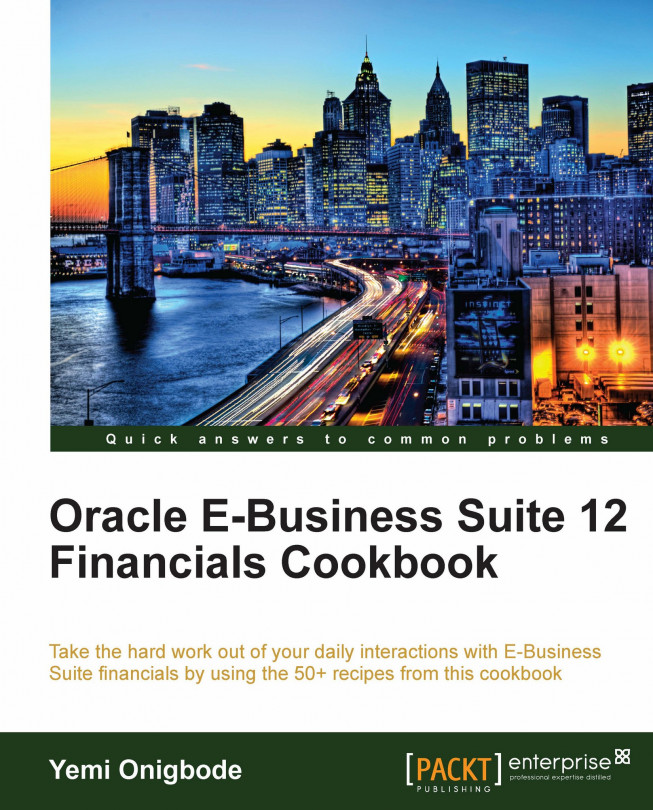In this chapter, we will cover:
Entering invoices
Entering a prepayment
Entering credit memos
Applying holds to an invoice
Canceling an invoice
Paying invoices
Creating a payment process template
Voiding a payment
Reviewing payables accounting transactions
Invoices for goods and services that are purchased in an organization are sent from the supplier, and payments are made to the suppliers based on the amount on the invoice. In this chapter, we will look at how to enter and pay supplier invoices in payables. Let's start by looking at the payables process.
The following diagram summarizes an example of the payables process:
 |
1. The Payables Administrator enters the invoice in Oracle Payables. Invoices can also be automatically generated by other sources, for example, through the invoice open interface, from XML files, self-billing programs, and scanned images.
2. The entered invoices are matched to the purchase order or receipt details.
3. The invoice is...