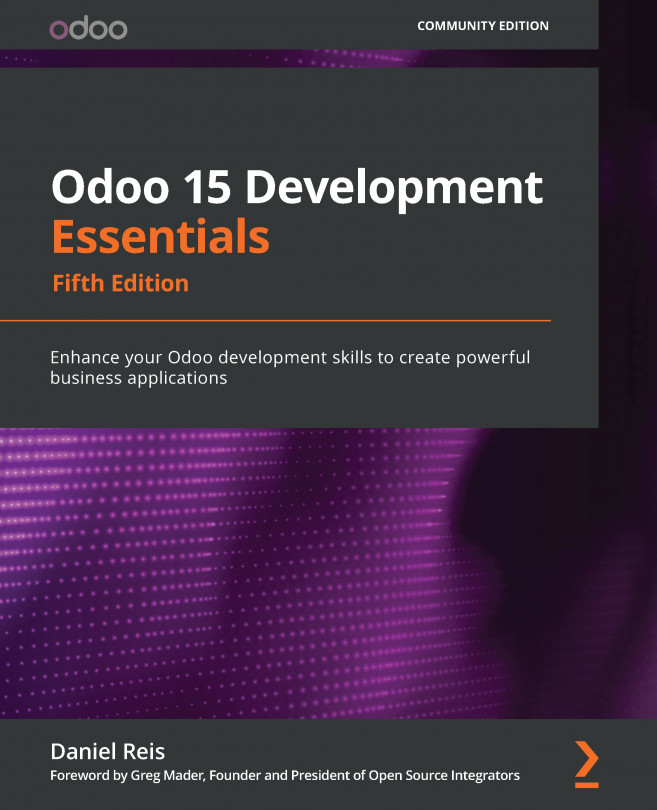Chapter 3: Your First Odoo Application
Developing in Odoo usually means creating our own modules. In this chapter, we will create our first Odoo application, learn the steps needed to make it available to Odoo, and install it.
We will get started by learning the basics of the development workflow—we'll create and install a new module and update it to apply the changes we make throughout the development iterations.
Odoo follows a Model-View-Controller (MVC)-like architecture, and we will go through the different layers to implement a library application.
In this chapter, we will cover the following topics:
- Overview of the library project
- Step 1 – Creating a new
addonmodule - Step 2 – Creating a new application
- Step 3 – Adding automated tests
- Step 4 – Implementing the model layer
- Step 5 – Setting up access security
- Step 6 – Implementing the backend view layer
- Step 7 – Implementing...