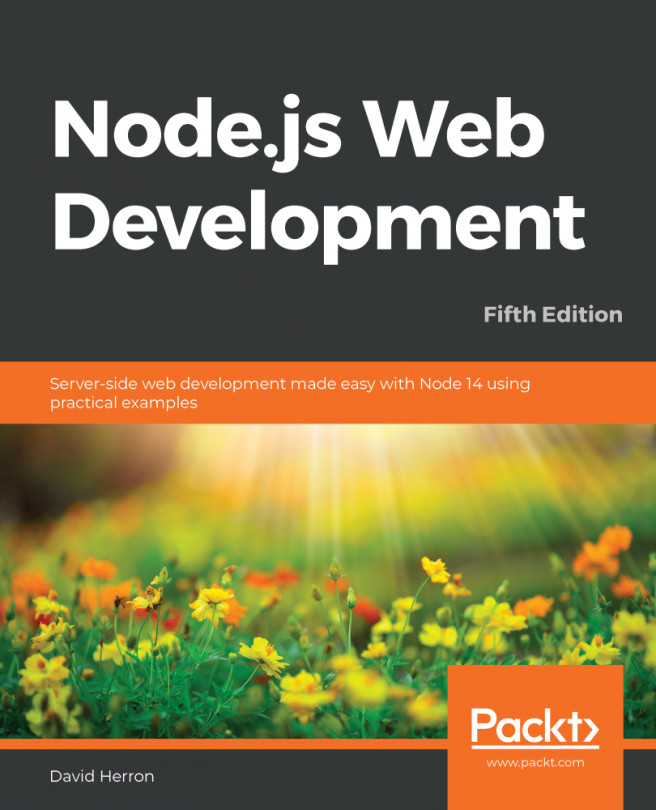Before getting started with using Node.js, you must set up your development environment. While it's very easy to set up, there are a number of considerations to think about, including whether to install Node.js using the package management system, satisfying the requirements for installing native code Node.js packages, and deciding what the best editor is to use with Node.js. In the following chapters, we'll use this environment for development and non-production deployment.
In this chapter, we will cover the following topics:
- How to install Node.js from source and prepackaged binaries on Linux, macOS, or Windows
- How to install node package manager (npm) and some other popular tools
- The Node.js module system
- Node.js and JavaScript language improvements from the ECMAScript committee