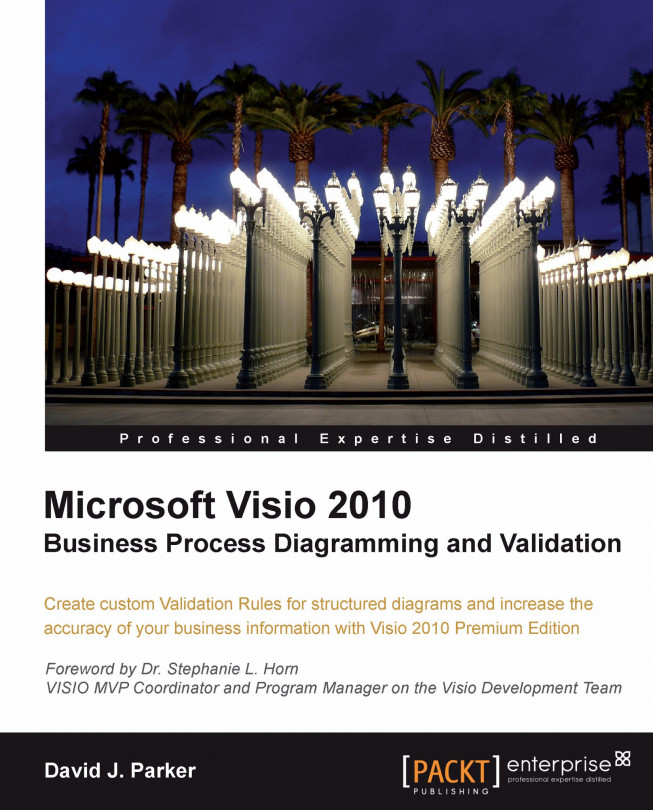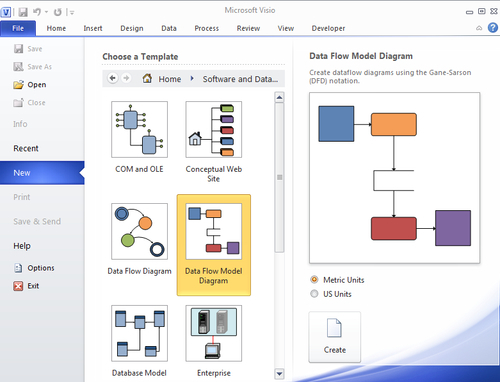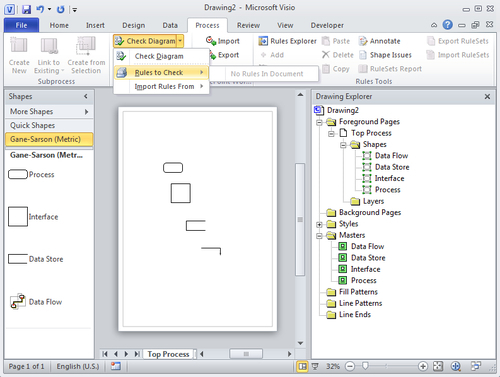In the preceding chapters, we learned about the Visio object model, the new Validation API, how to write validation rules, and how to publish these rules for others to use.
In this chapter, we are going to present a complete cycle for writing validation rules for the Data Flow Model Diagram methodology. I chose this template because there used to be an add-on associated with it in Visio, but this add-on is no longer provided, and there are no rules for it either.
As we are going to be producing a new template, we can take the opportunity to enhance the Master shapes too. I know that some of these enhancements are usually done by a ShapeSheet developer rather than a rules developer, but I include fairly-detailed steps because they give valuable insight into Visio shape behavior.
So, in this chapter, we will go through the following steps:
Examining the existing template
Making any shape enhancements we may want
Analyzing the rules requirements...