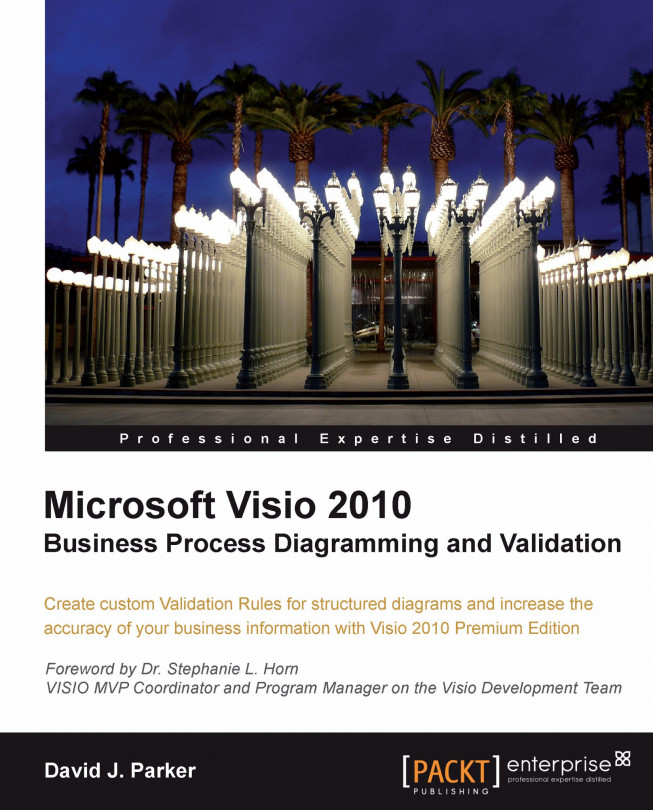Annotating Visio diagrams with issues
One useful feature of Visio is the ability to add reviewers' notes and scribbles via the Review tab. You can add comments, which are automatically numbered against the current user, but they are not associated with any particular shape, except by juxtaposition. This means that a reviewer's comment does not move if you move the shape that it relates.
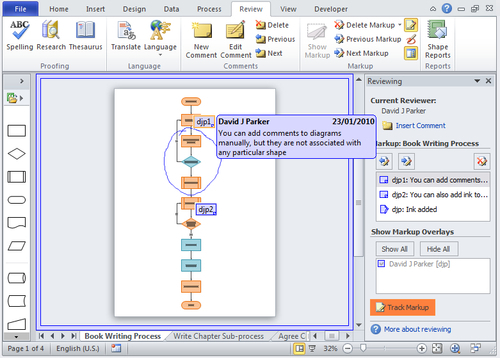
The comments are assigned to the current user, which you can set using the File | Options dialog.
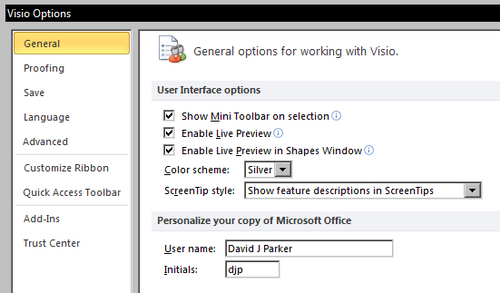
In fact, these comments are not added to the current page unless you switch on Track Markup, and they are not even normal shapes. They are actually stored as annotation rows in the ShapeSheet of the page and are not printable. When you switch on Track Markup, a new special page is created as an overlay over the existing page. This new page is of type Visio.VisPageTypes.visTypeMarkup, and is named after the foreground page that it is associated with, but with a suffix of the user's initials. The idea is that a...