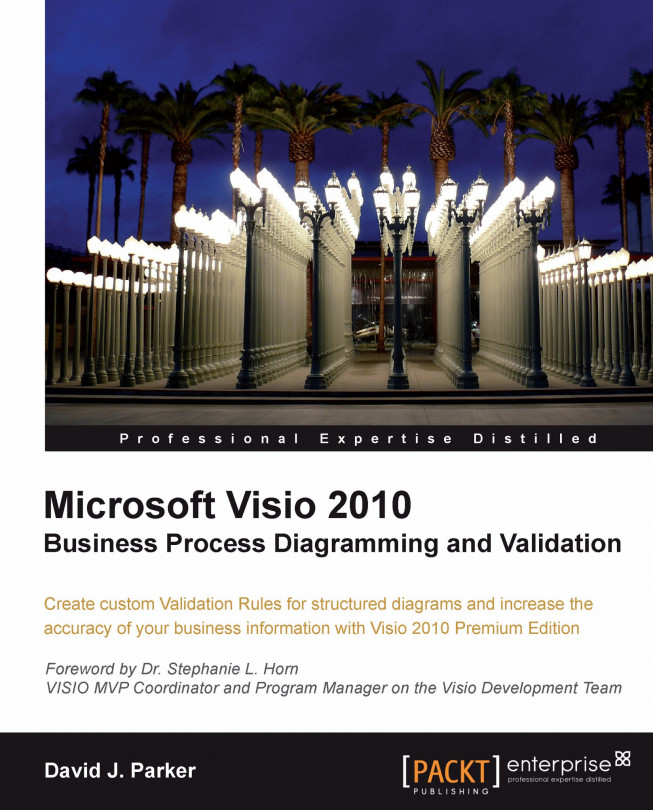Whatever programming language you code in, you need to understand the objects, properties, methods, relationships, and events of the application that you are working with. Without this knowledge, the development process is slow and any code you use is going to be inefficient. Visio is no different, in that it provides the Visio Type Library with all of its elements, but Visio also has a programmable ShapeSheet behind every shape. Therefore, the Visio Type Library can only be used efficiently if you understand the ShapeSheet, and in turn, the ShapeSheet formulae can only be used fully if you understand the Visio Type Library.
Also, if you are going to create validation rules to check the relationships and properties of structured diagrams, then you will need to understand how to traverse the Visio object model.
Therefore, this chapter is going to explain the Microsoft Visio 14.0 Type Library (VisLib.dll), and the key objects, collections...