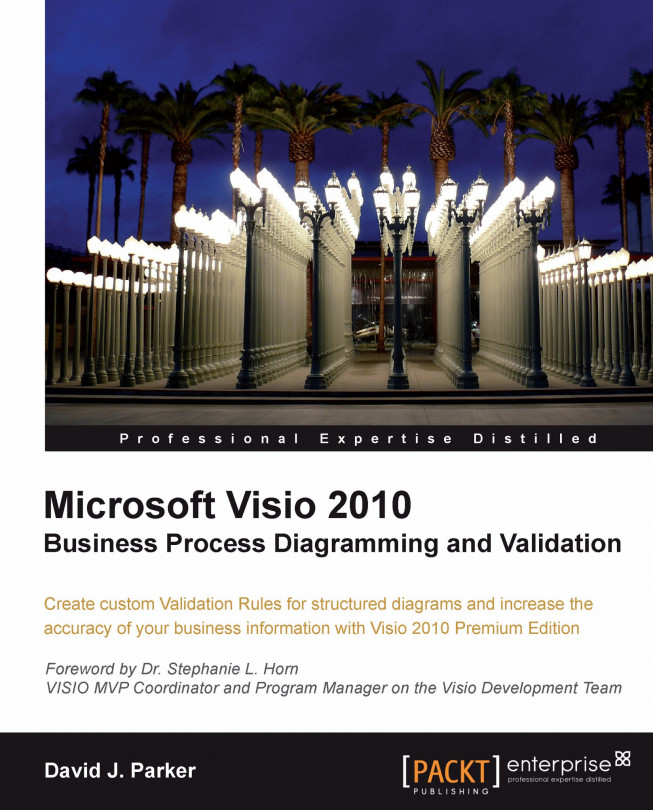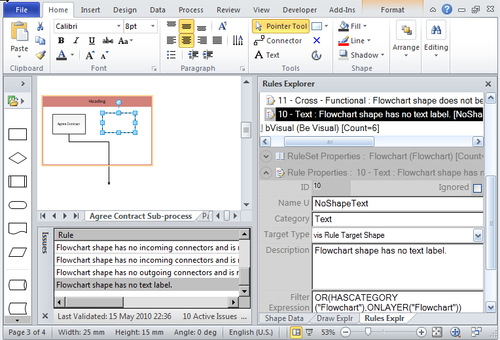Microsoft Visio 2010 does not provide a user interface to the Validation API that rules developers can use, so this chapter is devoted to building a useful tool to enable the tasks to be performed easily. The tool will enable you to review and amend existing rules, to create new rules, and to even perform tests on rules.
Don't worry if you are not a C# coder, because the completed tool is available from the companion website http://www.visiorules.com. However, I will lead you through the development of this tool in this chapter because it introduces you to using C#, rather than VBA that was used in the previous chapters.
This chapter will also describe how to use this tool, so it should be worth reading through, even if you are not a C# coder. It will cover the following topics:
The architecture of the tool—a VSTO add-in with a WPF UI
The
ThisAddinclass—listening for Visio application events and checking the Visio editionCreating the
ViewModel...