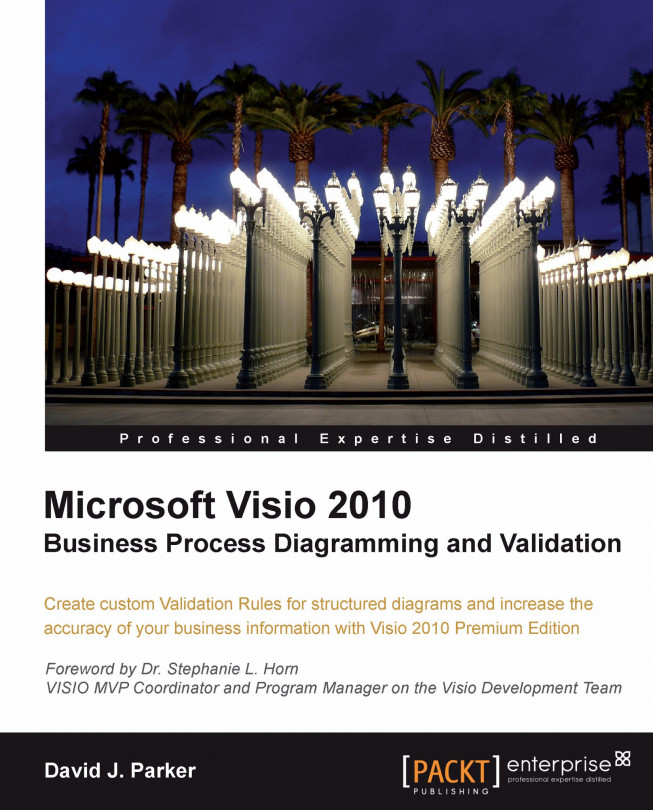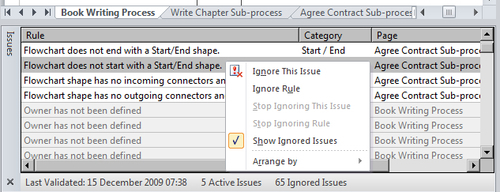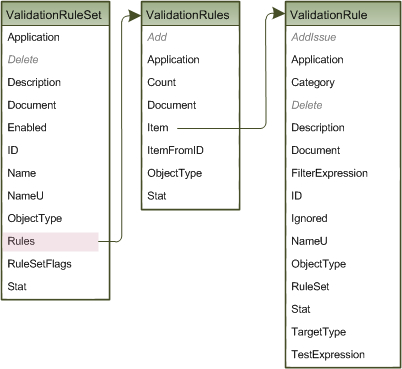The Validation API is new in Visio 2010 Premium edition, and provides the opportunity to create diagramming rules. These rules can help eliminate common errors and enable companies to enforce diagramming standards.
In the first chapter, we had an overview of the user interface of the Diagram Validation group on the Process tab, and a quick look at the elements in XML format. In this chapter we will explore the objects, collections, and methods in the Validation API.
The Validation object model is accessed from the Visio Document object. The Validation object is only available if the code is running in Visio Premium edition, so you should check the edition, as described previously in Chapter 2.
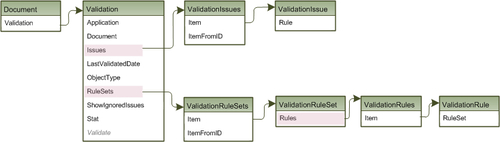
The Validation object contains two collections, Issues and RuleSets, which leads you to the main areas of the API.
The ShowIgnoredIssues property merely dictates whether or not the Issues window displays ignored issues...