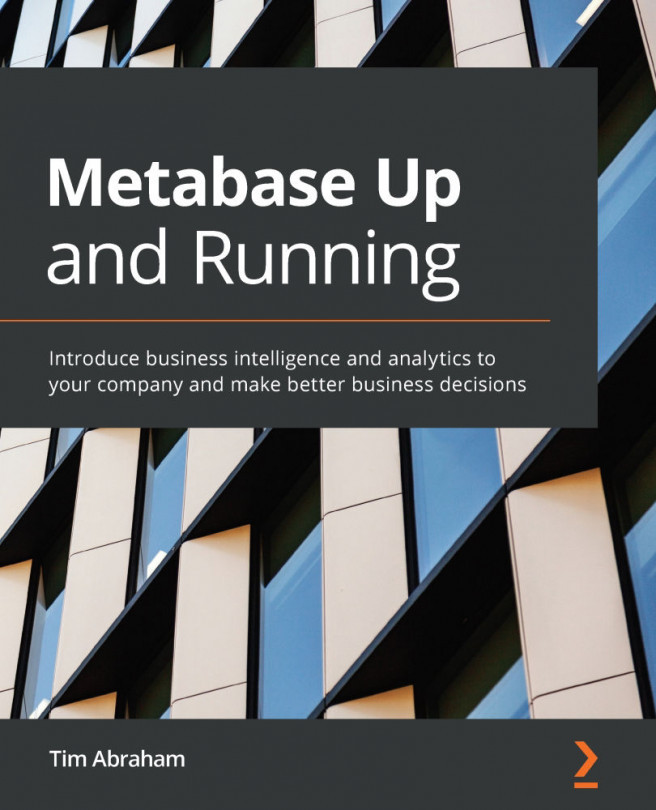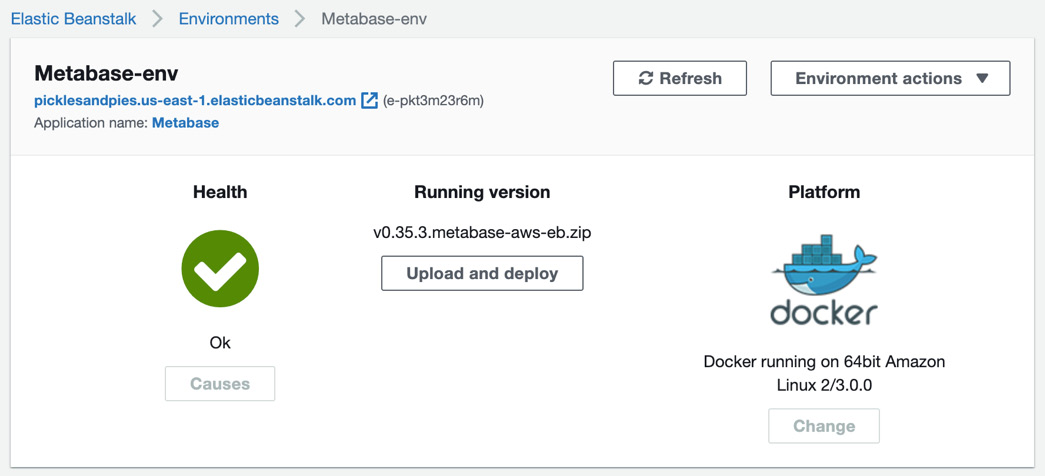Chapter 2: Deploying Metabase with AWS
Now that we have learned the simple way to deploy Metabase to the cloud, this chapter will focus on the official paved path for users who want to self-host. This path involves using Amazon Web Services, or AWS as I'll be referring to it going forward. For software, AWS can do just about everything – it is massively complex, and explaining it thoroughly would fill entire libraries. A full explanation of all AWS can offer is far beyond the scope of this book, and as such, this chapter's goal is to explain only the relevant parts of AWS in a gentle but thorough manner.
Readers with backgrounds in technical operations or experience with AWS may skip some of the sections in this chapter. However, many people interested in using Metabase have backgrounds in analytics but know very little about software development operations. For users such as these, this chapter will be extremely useful as I will gently but comprehensively explain...