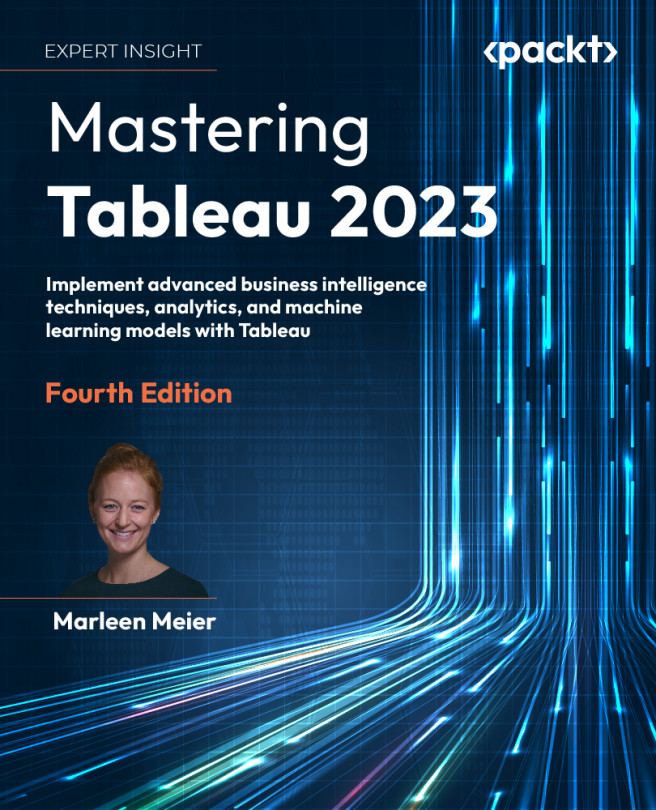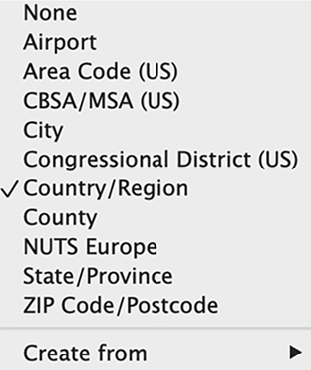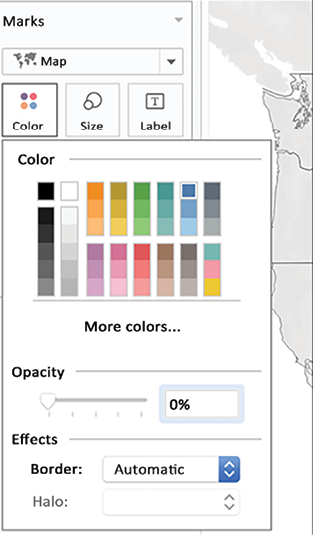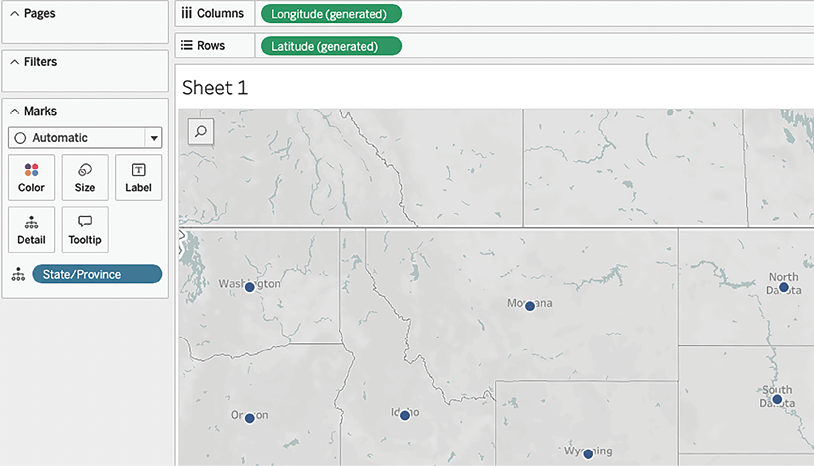Working with Maps
When I conduct Tableau classes and workshops for people who are using Tableau for the first time, I find that demonstrating mapping is always a big hit, sometimes resulting in murmurs of appreciation and surprise. People have told me on multiple occasions that Tableau’s mapping capability was the key feature that caused them to take notice of and consider Tableau’s offerings more seriously. Tableau’s out-of-the-box mapping capabilities are powerful and flexible. You may be surprised at how much you can accomplish without ever leaving the user interface. But these out-of-the-box capabilities are just the tip of the iceberg. With proper guidance (which I will attempt to provide in this chapter), you can expand beyond the native mapping functionality and explore techniques that will greatly enhance your workbooks’ functionality and aesthetics.
In this chapter, we will discuss the following topics:
- Extending Tableau’s...