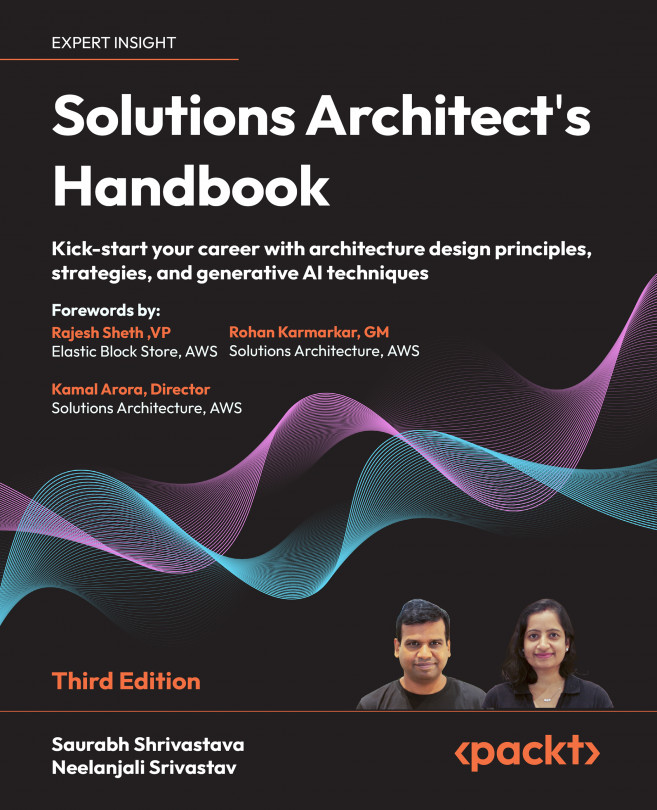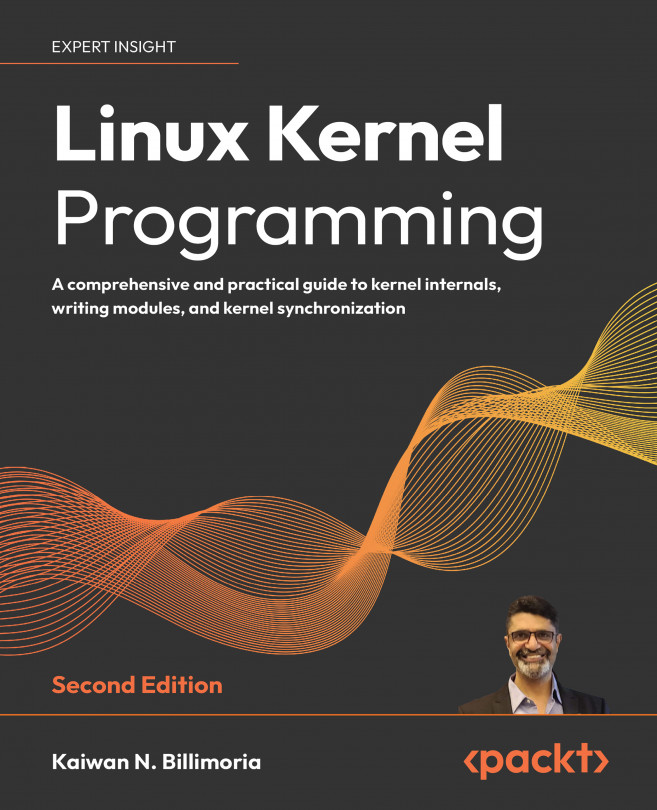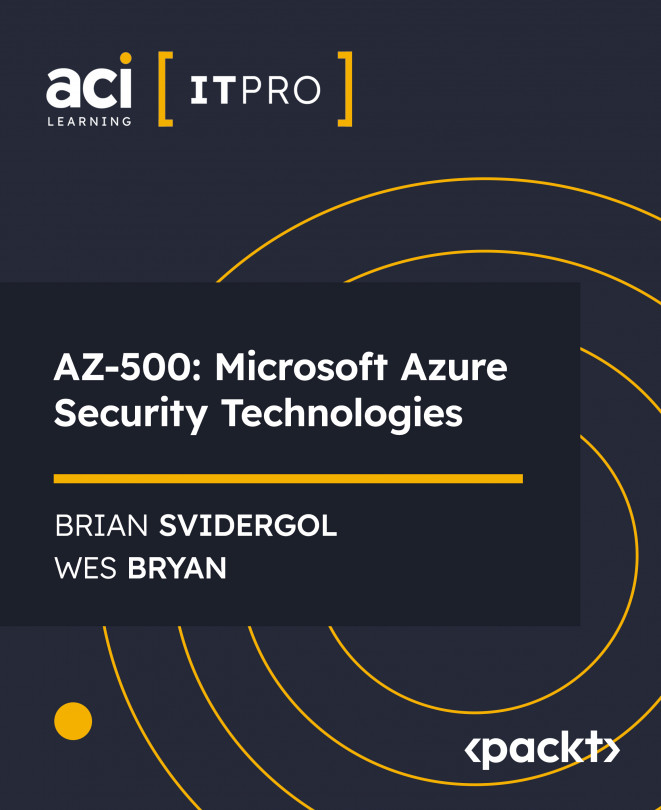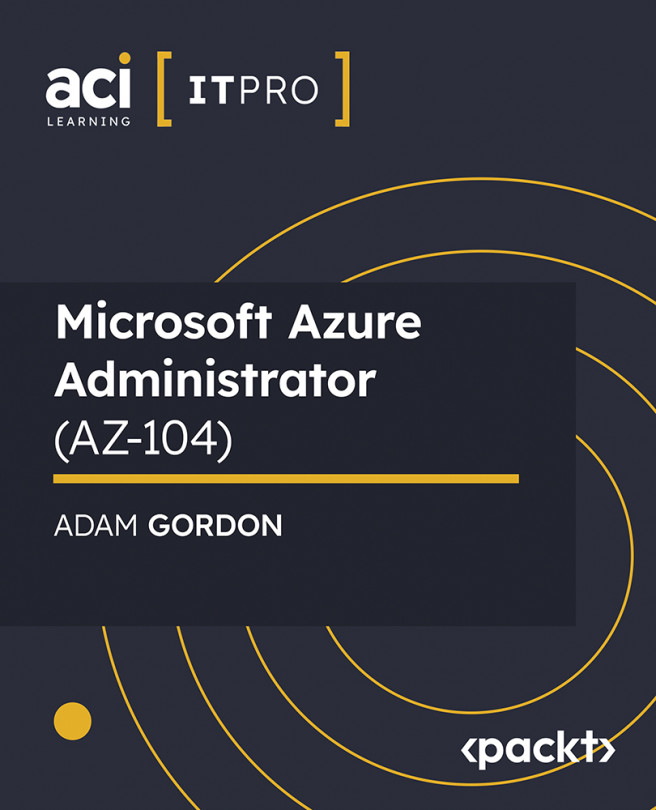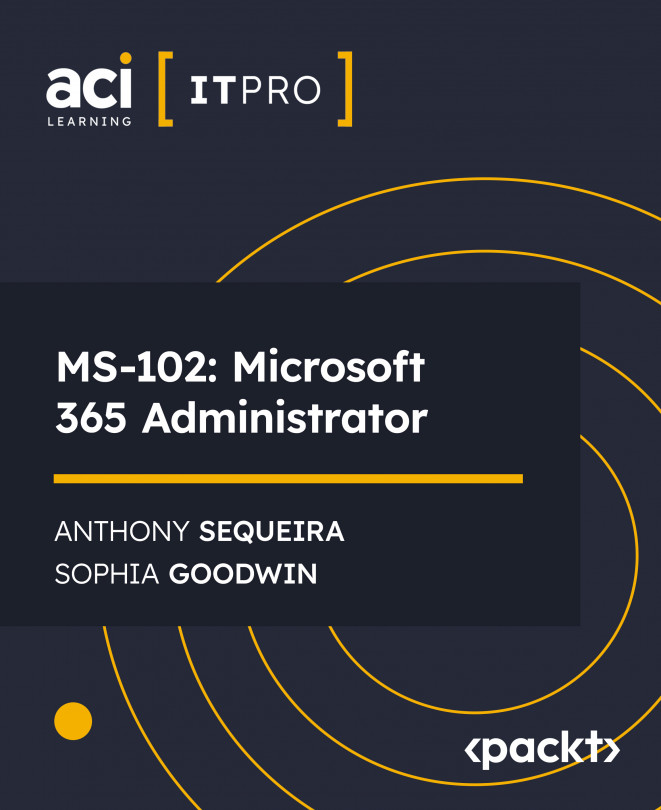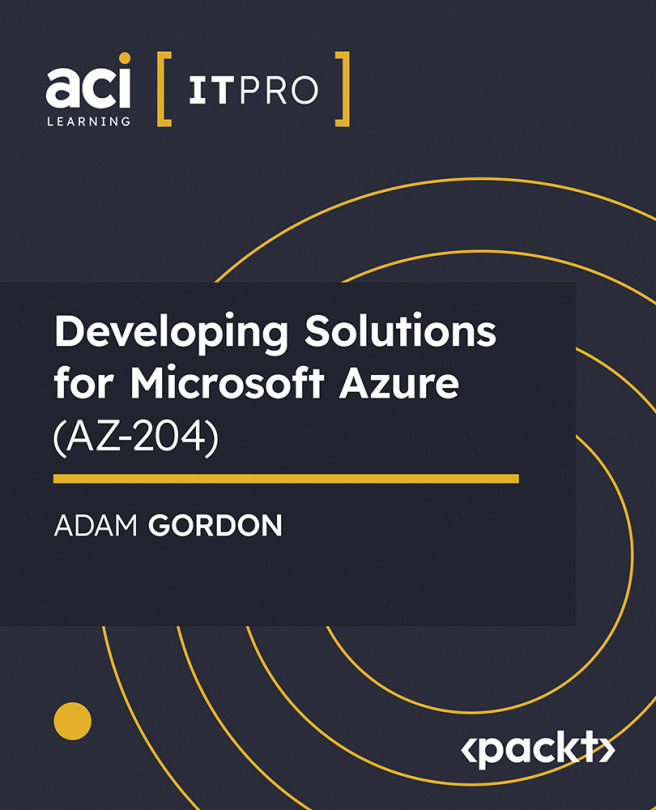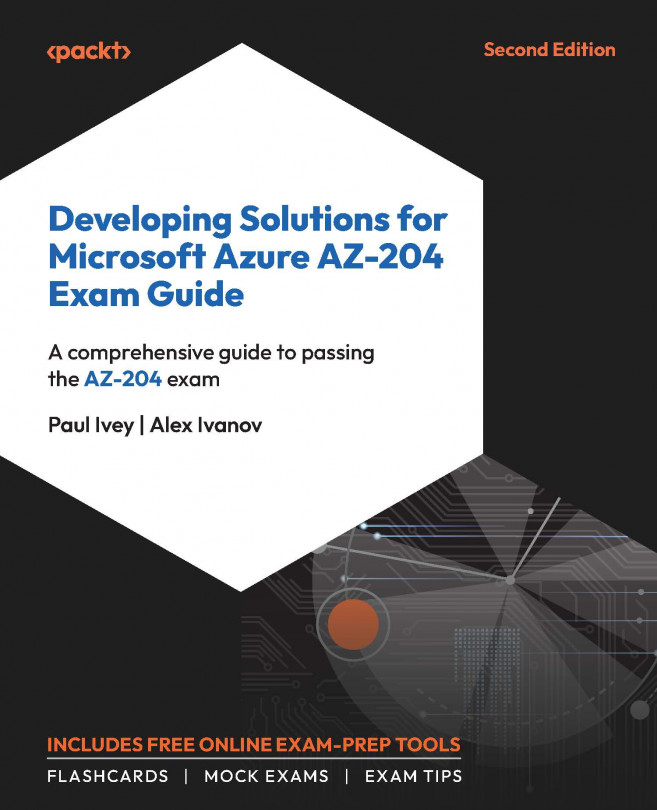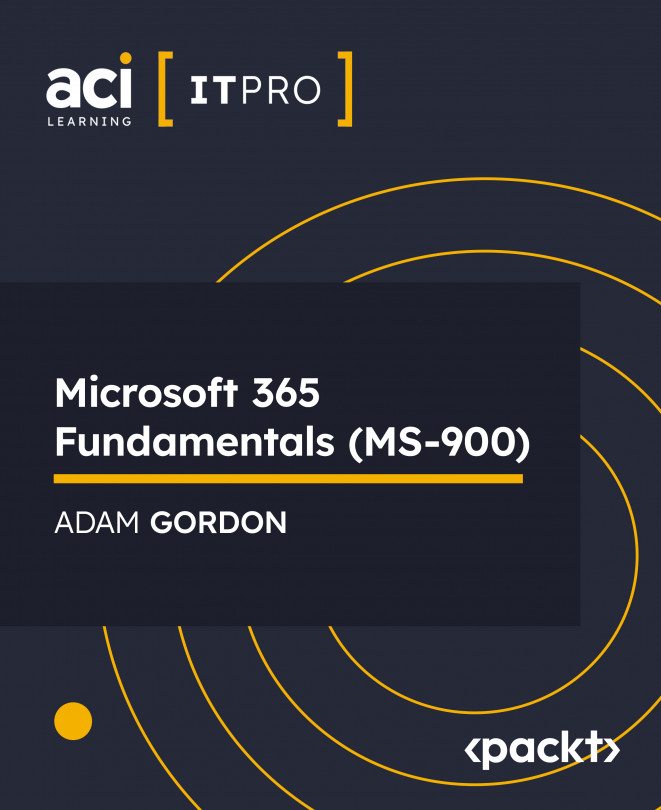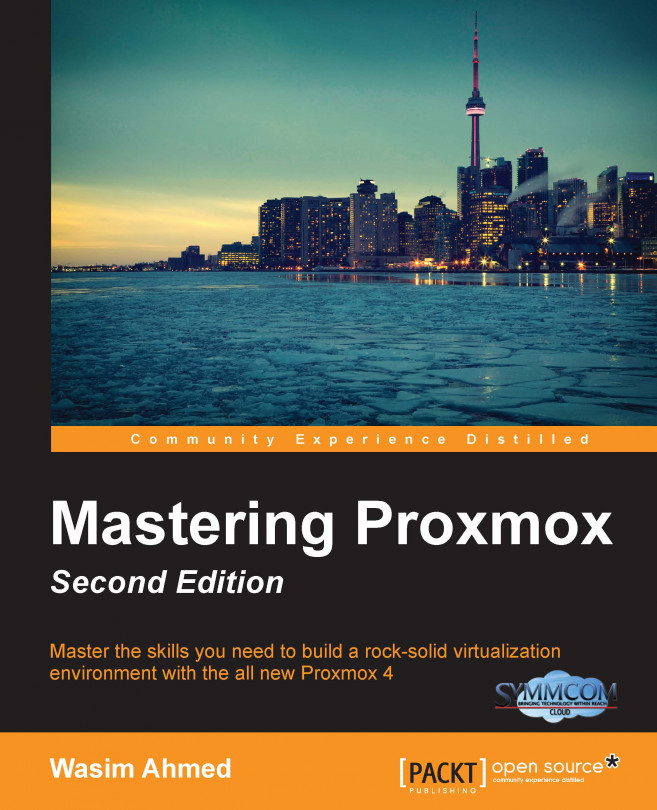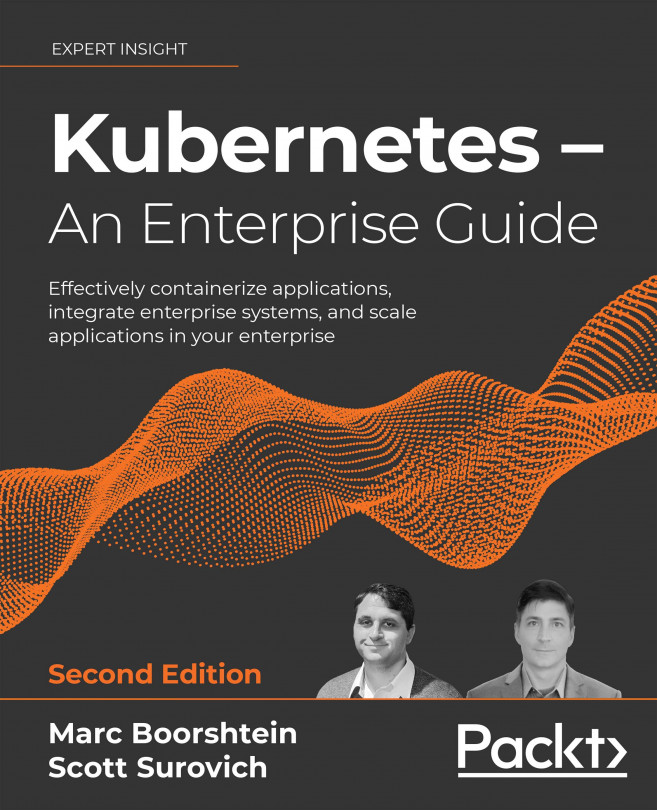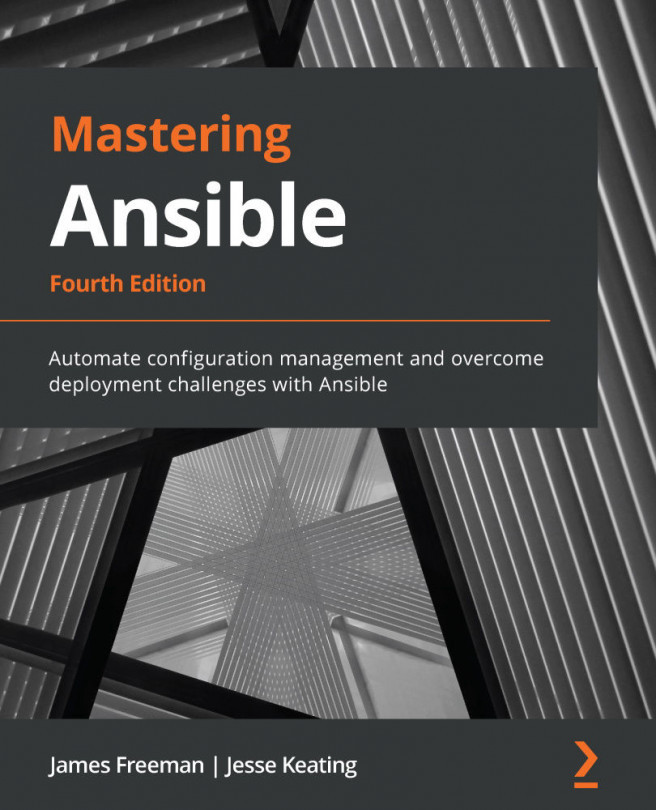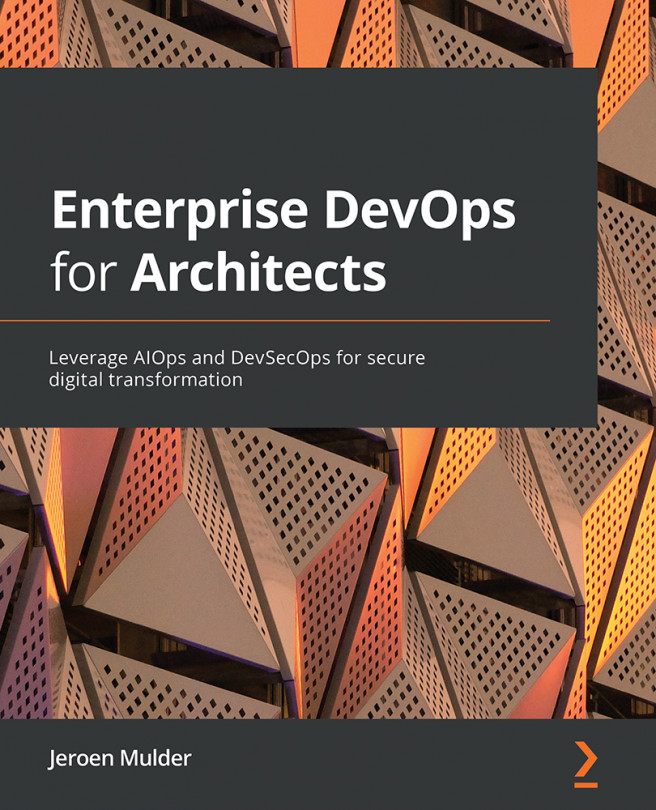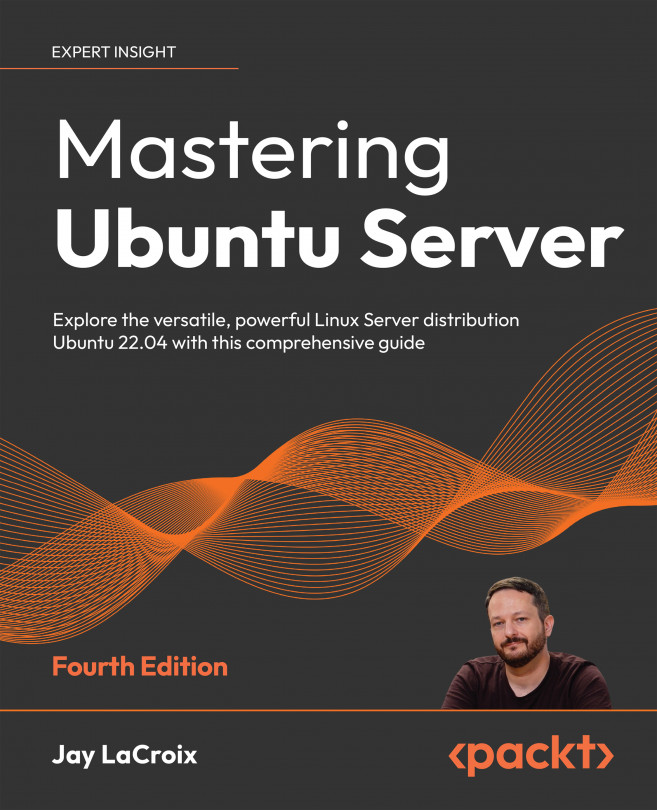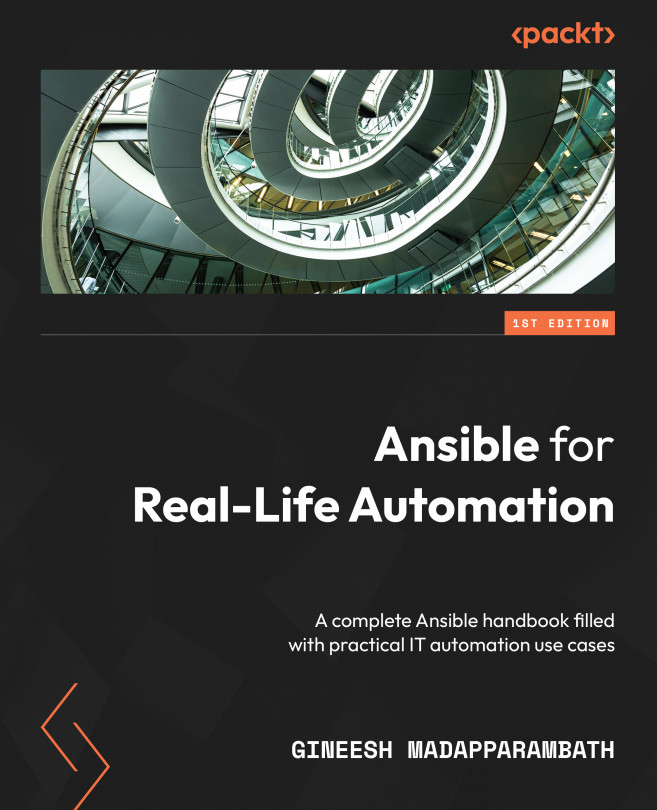The advanced installation option
Although the basic installation works in all scenarios, there may be times when the advanced installation option may be necessary. Only the advanced installation option provides you the ability to customize the main OS drive.
A common practice for the operating system drive is to use a mirror RAID array using a controller interface. This provides drive redundancy if one of the drives fails. This same level of redundancy can also be achieved using a software-based RAID array, such as ZFS. Proxmox now offers options to select ZFS-based arrays for the operating system drive right at the beginning of the installation. For details on ZFS, if you are not familiar with it, refer to https://en.wikipedia.org/wiki/ZFS.
Note
It is a common question to ask why one should choose ZFS software-based RAID over tried and tested hardware-based RAID. The simple answer is flexibility. A hardware-based RAID is locked or fully dependent on the hardware RAID controller interface that created the array, whereas a ZFS software-based RAID is not dependent on any hardware, and the array can easily be ported to different hardware nodes. Should a RAID controller failure occur, the entire array created from that controller is lost unless there is an identical controller interface available for replacement. The ZFS array is only lost when all the drives or maximum tolerable number of drives are lost in the array.
Besides ZFS, we can also select other filesystem types, such as ext3, ext4, or xfs, from the same advanced option. We can also set the custom disk or partition sizes through the advanced option. The following screenshot shows the installation interface with the Target Harddisk selection page:
Click on Options, as shown in the preceding screenshot, to open the advanced option for the Hard disk. The following screenshot shows the options window after clicking on the Options button:
In the preceding screenshot, we selected ZFS RAID1 for mirroring and the two drives, Harddisk 0 and Harddisk 1 respectively, to install Proxmox. If we pick one of the filesystems such as ext3, ext4, or xfs instead of ZFS, the Harddisk options dialog box will look like the following screenshot, that is, with different set of options:
Selecting a filesystem gives us the following advanced options:
hdsize: This is the total drive size to be used by the Proxmox installation.
swapsize: This defines the swap partition size.
maxroot: This defines the maximum size to be used by the root partition.
minfree: This defines the minimum free space that should remain after the Proxmox installation.
maxvz: This defines the maximum size for data partition. This is usually /var/lib/vz.
 Argentina
Argentina
 Australia
Australia
 Austria
Austria
 Belgium
Belgium
 Brazil
Brazil
 Bulgaria
Bulgaria
 Canada
Canada
 Chile
Chile
 Colombia
Colombia
 Cyprus
Cyprus
 Czechia
Czechia
 Denmark
Denmark
 Ecuador
Ecuador
 Egypt
Egypt
 Estonia
Estonia
 Finland
Finland
 France
France
 Germany
Germany
 Great Britain
Great Britain
 Greece
Greece
 Hungary
Hungary
 India
India
 Indonesia
Indonesia
 Ireland
Ireland
 Italy
Italy
 Japan
Japan
 Latvia
Latvia
 Lithuania
Lithuania
 Luxembourg
Luxembourg
 Malaysia
Malaysia
 Malta
Malta
 Mexico
Mexico
 Netherlands
Netherlands
 New Zealand
New Zealand
 Norway
Norway
 Philippines
Philippines
 Poland
Poland
 Portugal
Portugal
 Romania
Romania
 Russia
Russia
 Singapore
Singapore
 Slovakia
Slovakia
 Slovenia
Slovenia
 South Africa
South Africa
 South Korea
South Korea
 Spain
Spain
 Sweden
Sweden
 Switzerland
Switzerland
 Taiwan
Taiwan
 Thailand
Thailand
 Turkey
Turkey
 Ukraine
Ukraine
 United States
United States