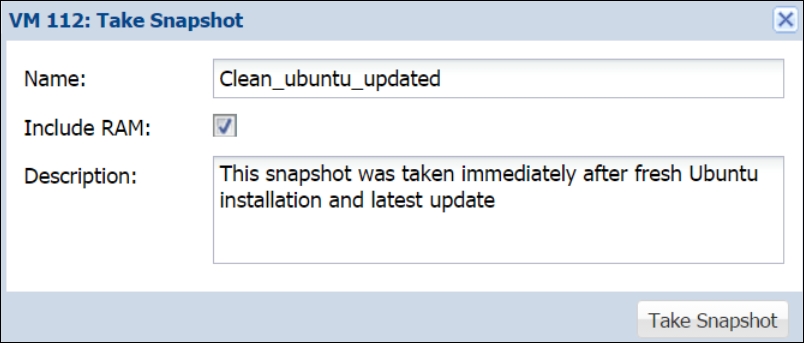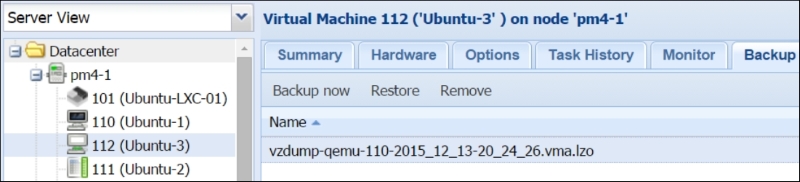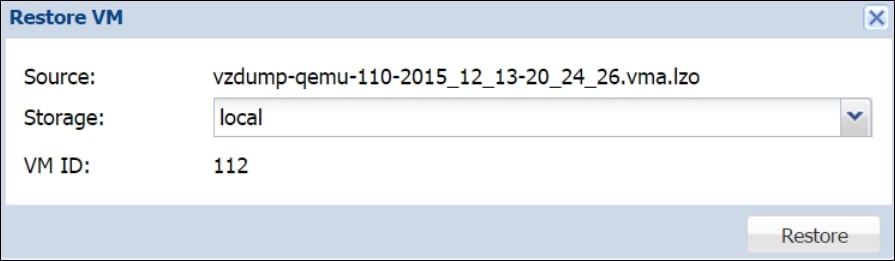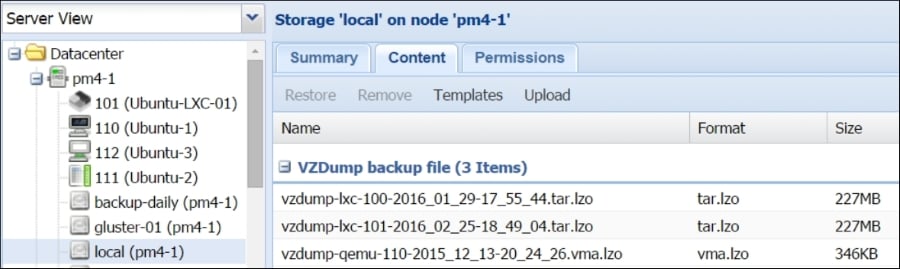A good backup strategy is the last line of defense against disasters, such as hardware failure, environmental damage, accidental deletions, or misconfigurations. In a virtual environment, a backup strategy can turn into a daunting task because of the number of virtual machines needed to be backed up. In a busy production environment, a new virtual machine can come and go any time. Without a proper backup plan, the entire backup task can become difficult to manage. Gone are those days when we only had a few servers' hardware to deal with, and backing them up was an easy task. In today's virtual environments, a backup solution has to deal with several dozens or possibly several hundred virtual machines.
Depending on the business requirement, an administrator may have to backup all the virtual machines regularly instead of just the files inside VMs. Backing up an entire virtual machine takes up a very large amount of space after a while, depending on how many previous...