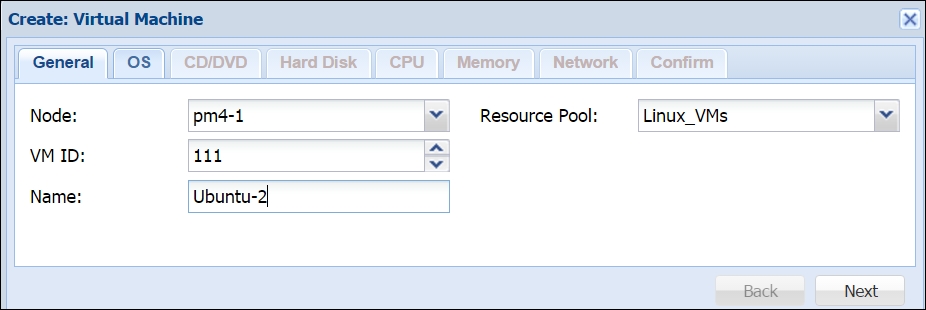So far, we have familiarized ourselves with the Proxmox graphical user interface, configuration files, and directory structure. We have also learned about the different types of storage supported by Proxmox and how to integrate them in the cluster. In this chapter, we are going to take it one step further by looking at Kernel-based Virtual Machine (KVM) and all that it has to offer. We are going to cover the following topics:
Exploring KVM
Creating a KVM
Configuring a KVM
Migrating a KVM
Nested virtual environment
Proxmox backup/restore system
Virtual machine snapshots