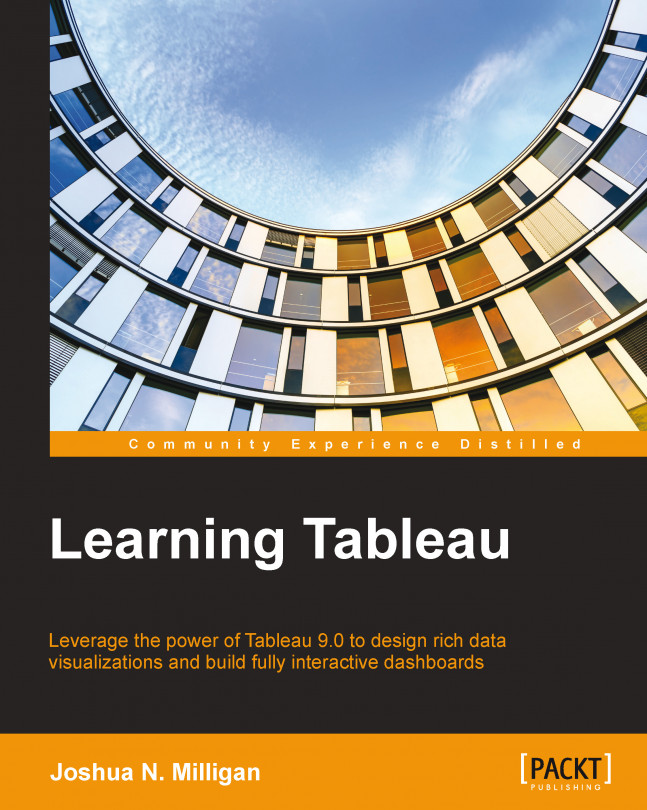As you engage in data discovery and analysis, you will create numerous data visualizations. Each of these visualizations gives a snapshot of a story within the data. Each view into the data answers one or maybe a couple of questions. At times, the discovery and analysis are enough to make a key decision, and the cycle is complete. Many times, however, you will need to bring these visualizations together so that they communicate a comprehensive story to your intended audience.
Tableau allows you to bring together related data visualizations into a single dashboard. This dashboard could be a static view of various aspects of the data or a fully interactive environment that allows users to dynamically filter, drill down, and interact with data visualizations.
This chapter will cover the following topics:
Objectives of dashboards
Examples of dashboards
Interactivity with actions
Story points
We'll take a look at most of these concepts in the context of...