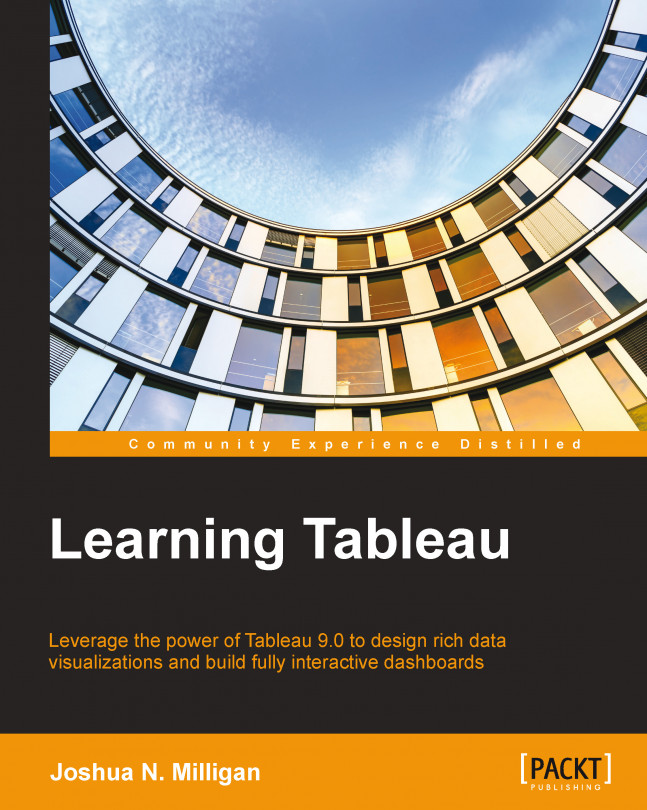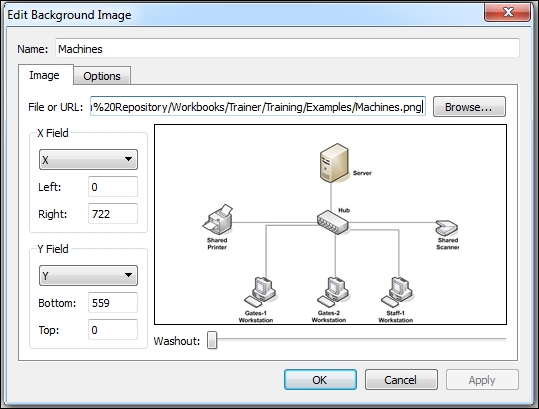With a solid understanding of the foundational principles, it is possible to push the limits with Tableau. In addition to exploring, discovering, analyzing, and communicating data, members of the Tableau community have used the software to create and do amazing things such as simulate an enigma machine, play tic tac toe or blackjack, generate fractals with only two records of data, and much more! Unlike traditional BI packages that force you to go through a series of wizards to create a chart based on a predefined template, Tableau really is a blank canvas and the only limits are your creativity and imagination.
In this chapter, we'll take a look at some advanced techniques in a practical context. You'll learn things such as dynamically swapping views on a dashboard, using custom images, and advanced geographic visualizations. The goal of this chapter is not to provide a comprehensive list of every possible technique. Instead, we'll take a...