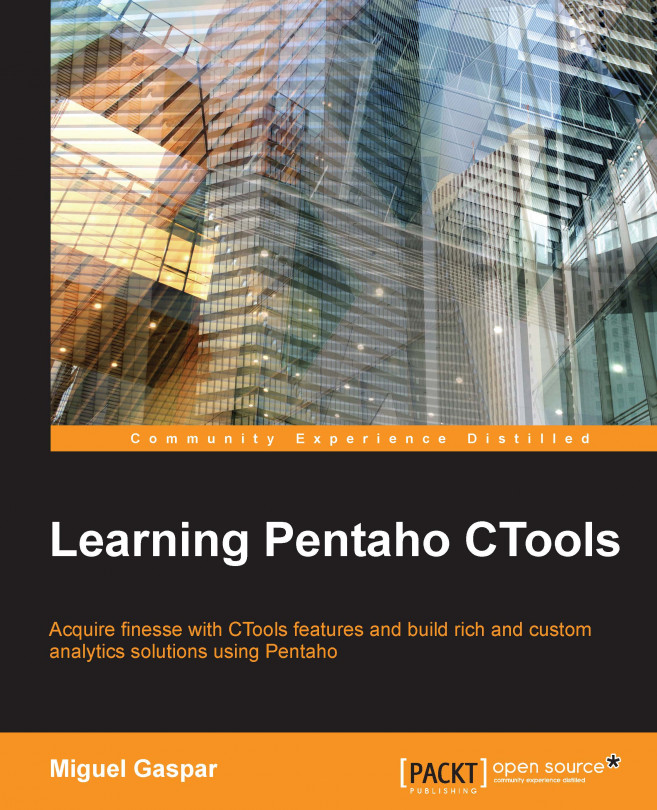There are two ways to build the community dashboards: using the Community Dashboards Framework (CDF) or the Community Dashboard Editor (CDE). You could leverage some of the work and do it faster when you are using the second option, but behind it, we will still be using CDF. You could choose not to read this chapter, but to have proper knowledge of how the CDE works, and to achieve better results, you should be able to understand the concepts behind the CDF API. In this chapter, you will get the chance to see the lifecycle of the dashboard and its components. Pentaho uses the CDF framework on the platform, so acquiring knowledge about how to use CDF can be an advantage when using other tools than CDE.
While covering CDF, we will present to you some of the most important and commonly used methods/functions available for this tool. Of course, we need to start covering the components and get them working. Sending parameters to the queries is an important...