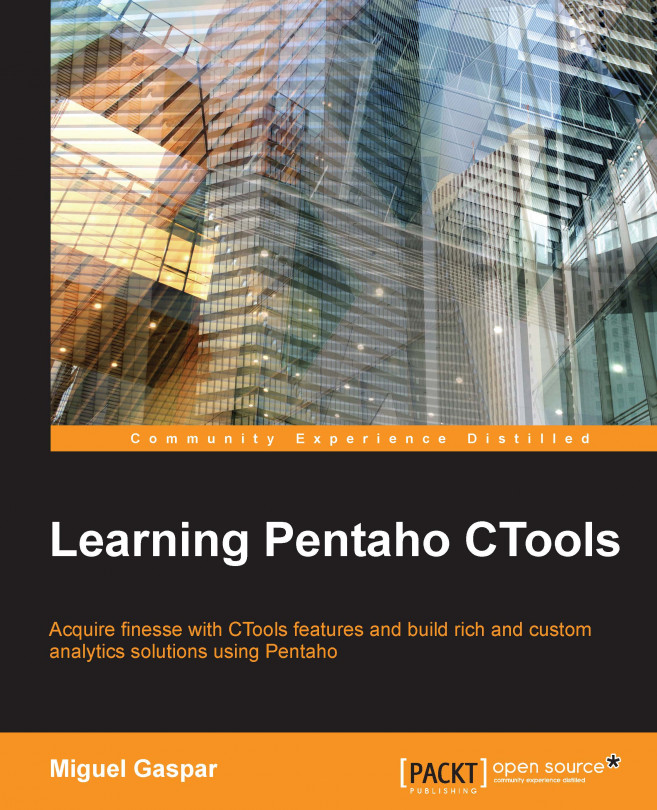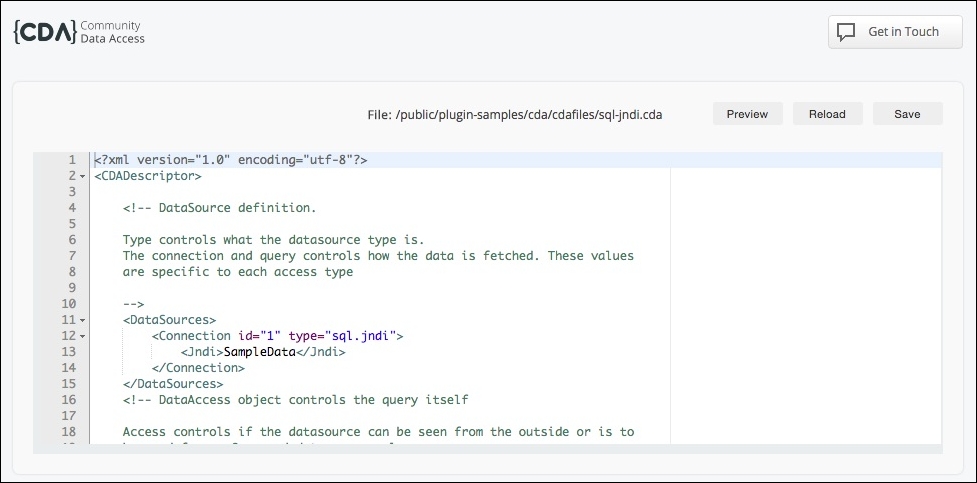When we want to display data on a dashboard, we need to get this data from anywhere and display it in the easiest way possible, without having to write code to parse the results in a way that components can make use of these results. Using Pentaho, you have many ways to access data. If you are calling a report built with Pentaho plugins or client tools, you will be able to select one kind of data source, but if you want to use your own application and make use of Pentaho data, it would be possible for you to use XMLA, Kettle transformations as web services, and the Community Data Access (CDA) plugin.
The purpose of this book is to cover Community Tools, so this chapter is focused on the use of CDA. You will learn about the available data sources, how to create a new data source, how to pass some parameters to the query to get the right results, and then how to preview the results. You can write your own customized queries but if this is not enough, then...