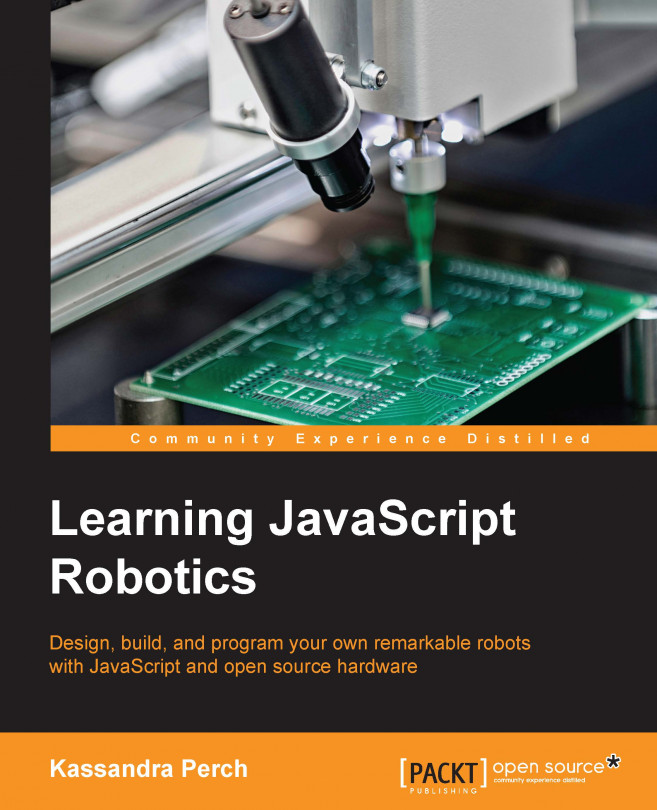Now that we know how output pins (both digital and PWM) work, we're going to take a look at specialized output devices. These devices use multiple pins for one device for a number of reasons: some use protocols that are widely known, some are proprietary, some just require a lot of pins to output a lot of data. We'll take a look at a few of the well-known protocols and build a project with one such device: a character LCD, reminiscent of a calculator. This chapter will cover the following topics:
Outputs that require multiple pins
Checking compatibility with Johnny-Five
Obtaining documentation, wiring diagrams, and so on
Project – character LCD display