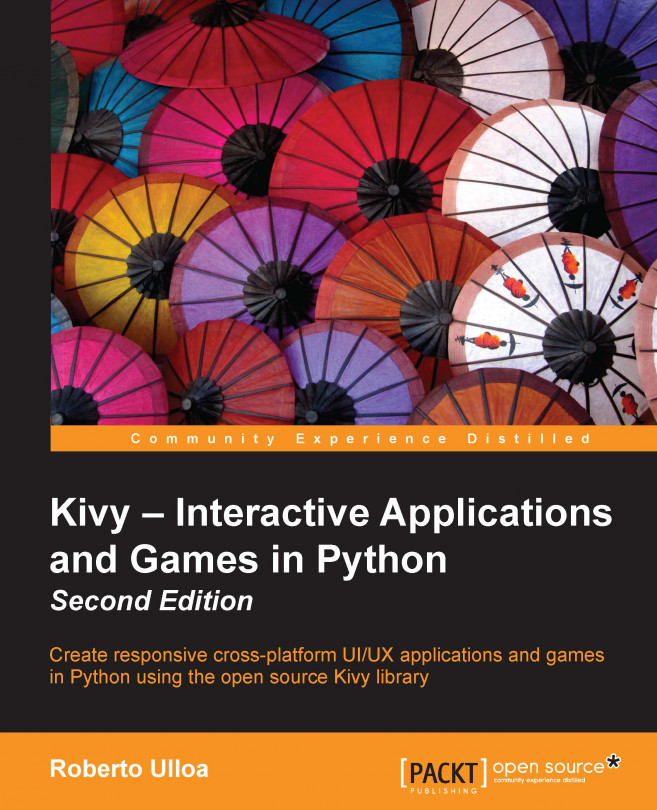Any Kivy Widget contains a Canvas object. A Kivy Canvas is a set of drawing instructions that define the graphical representation of Widget.
Tip
Be careful with the name because it tends to be confusing! A Canvas object is not what we draw on (for example, as it is in HTML5); it is a set of instructions to draw in the coordinate space.
The coordinate space refers to the place in which we draw. All the Kivy widgets share the same coordinate space, and a Canvas instance, the instructions to draw on it. A coordinate space is not restricted to the size of the window or the application screen, which means that we can draw outside of the visible area.
We will discuss how to draw and manipulate the representation of the widgets through the instructions we add to the Canvas object. Here is a list of the most important skills that we will cover: