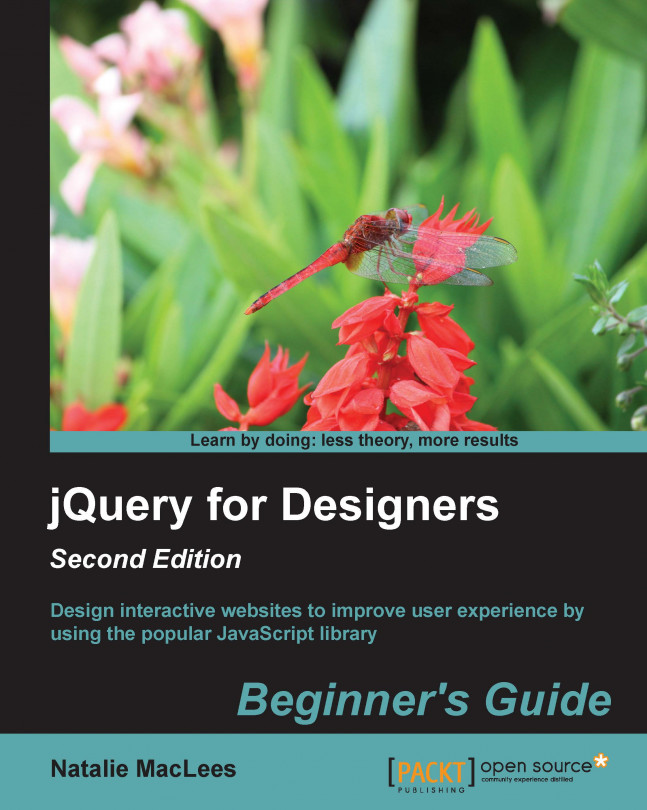Traditionally created in Flash, slideshows and sliders are a great way to show off photos, products, illustrations, portfolios, and more. Hands-down, creating slideshows is one of the most common tasks for jQuery developers. In this chapter, we'll take a look at how to create a simple slideshow from scratch and then we'll take a look at the Basic Slider plugin to add some more features to a slideshow. Finally, we'll take a look at the powerful and flexible Cycle2 plugin, which can be used to create many different types of slideshows and sliders.
In this chapter, we'll cover:
How to plan a slideshow
How to write a simple crossfading slideshow from scratch
How to create a simple slideshow with controls using the Basic Slider plugin
How to use the Cycle2 plugin to create animated slideshows
How to create carousels with the Cycle2 plugin
How to use the Cycle2 plugin to create a combination carousel/slideshow