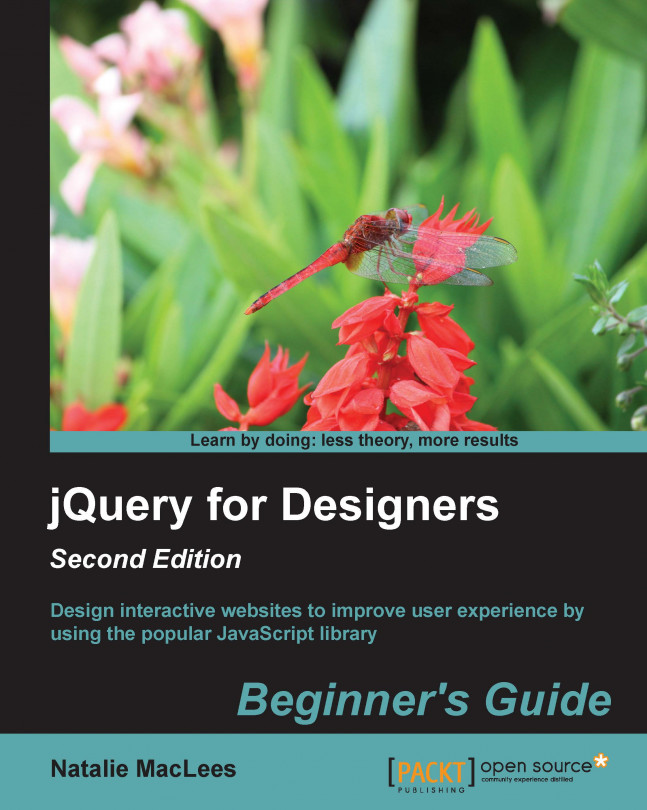While you might not consider displaying data to be all that exciting, it is often crucial to present large amounts of data to site visitors in a way that makes it easy for them to understand, explore, and interact with in new ways. Finding new and better ways to display data helps to communicate complex principles effectively. Allowing site visitors to interact with data enables them to make their own discoveries. As we are presented with more and more data everyday, the field of data visualization grows. Let's take a look at some simple things we can do when working with large amounts of data to make it easier for our site visitors to consume and understand.
In this chapter, we'll learn:
How to turn an ordinary table into an interactive data grid using the DataTables jQuery plugin by Allan Jardine
How to customize the appearance and behavior of the data grid using the jQuery UI ThemeRoller plugin
How to use the jQuery Visualize plugin to use tables...