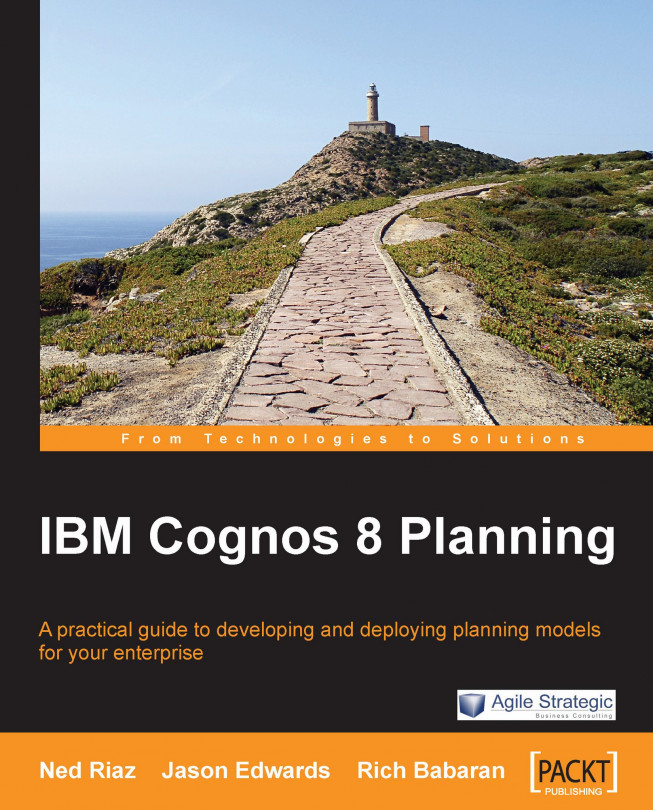Creating a D-Cube takes a few simple steps but it requires a great deal of forethought. Before creating the D-Cube, you must think through the dimensions that will form the cube. You must know what data will populate the D-Cube. You must know what category of D-Lists your selection falls under so that you can prioritize the calculations appropriately. You must know what function the D-Cube performs. Is it an input cube, a calculation cube, a summary or reporting cube, or a staging cube? You must also know in which library the D-Cube will be stored, and whether the D-Cube will be shared or will be exclusive to a model. Finally, you must consider size and performance, especially if you plan to deploy the D-Cube in Contributor.
Click File|New|D-Cube.
In the Create new D-Cube box, select the D-List that makes up the D-Cube.
Drop the D-List onto the lower pane.
Order the D-List. Click on OK.
Enter the D-Cube name, and then click on OK.
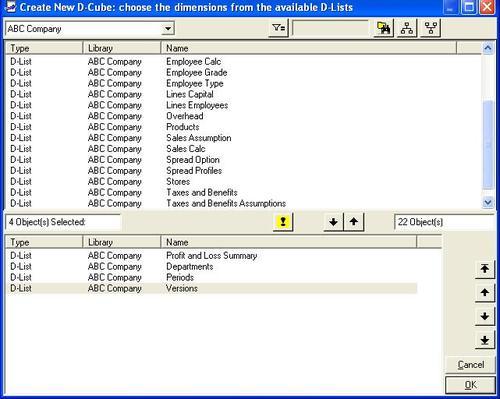
By default, the D-Cube opens...