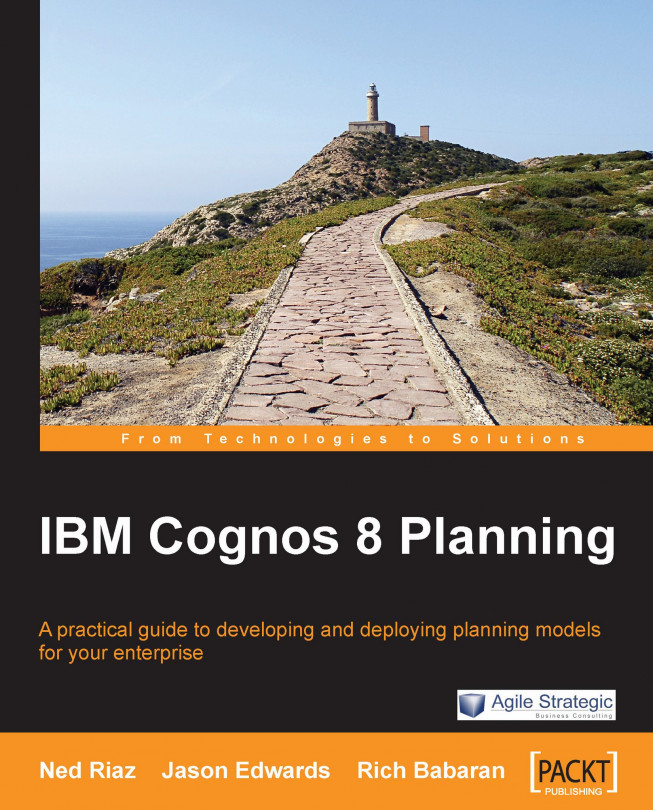Contributor stores published data in a separate datastore, which IBM Cognos documentation refers to as the 'publish container'. Unlike the Contributor application datastore, which is a transactional database, the publish container has a different life cycle and contains a significantly different storage and performance profile. There are two different types of publish containers available, and we will examine both types of containers in the next section. The two types of containers are:
The following are the steps required to create a publish container. Note that the steps to create a publish container apply to both types of publish layouts.
Select the application and click on the Production branch.
Select either the Table-only Layout or the View Layout from the Publish branch.
Click on the Configure button on the Option tab. You may or may not have the required rights to create the publish container...