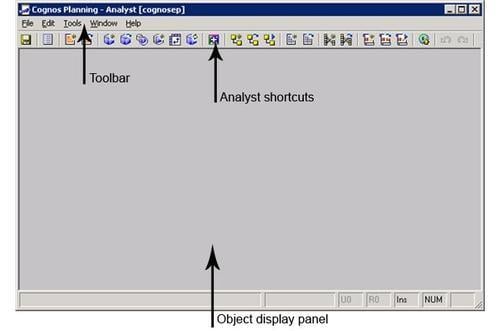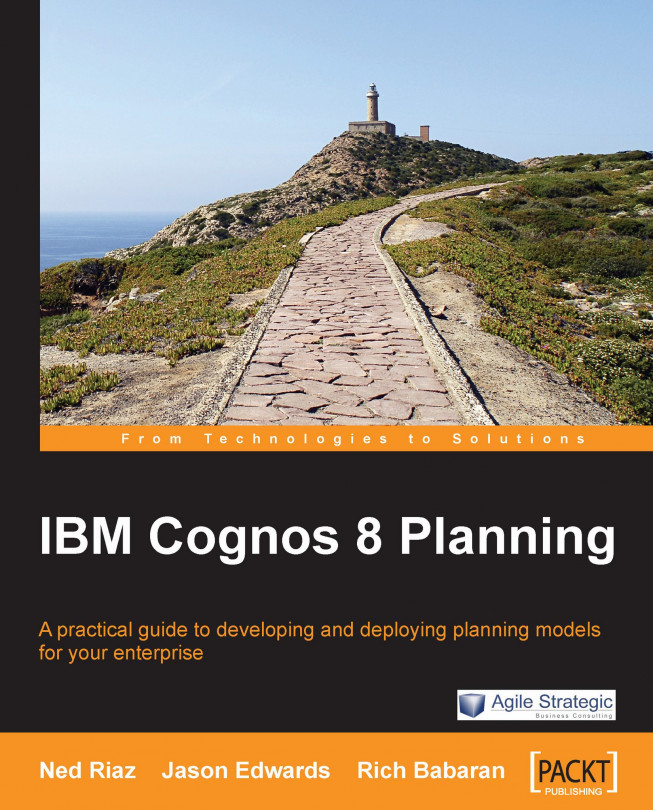Analyst uses a Graphical User Interface(GUI) to allow you to access objects, enter data, and execute commands. There are three parts to the interface: menu toolbar, icon bar, and the display panel. The menu toolbar lets you access objects, execute routines, and perform administrative functions. The icons are shortcuts to the most commonly-used commands—commands such as opening an object or creating a new one. The display panel displays the objects, and allows you work with them. When you click on an object, the menu toolbar will display the actions that you can perform on the object. You can skip the toolbar and perform some of the more common actions by clicking the icons immediately below the toolbar. In this section, we will cover the basic navigation and administrative menus. The menus relating to specific objects will be covered in their respective chapters.
The following image shows the Analyst interface: