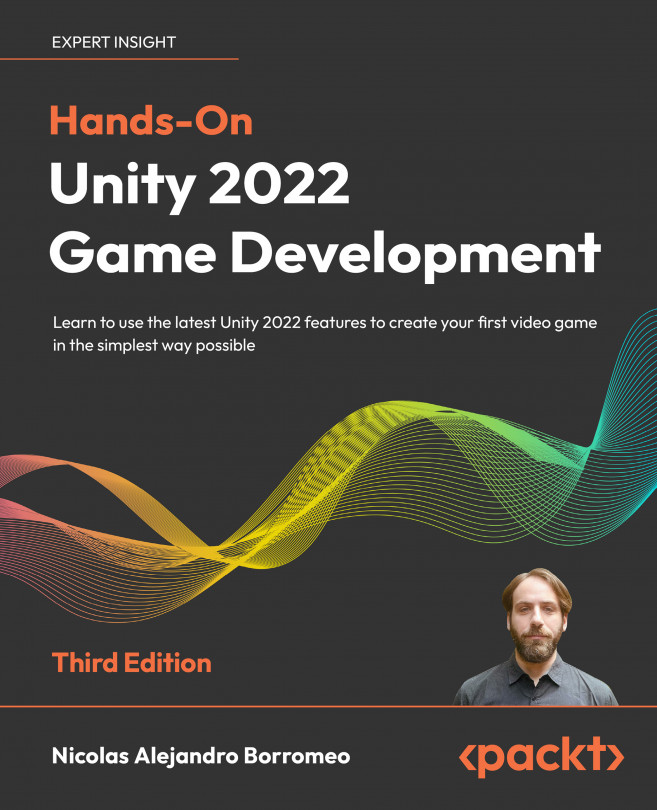Importing and Integrating Assets
In the previous chapter, we created the prototype of our level. Now, let’s suppose that we have coded the game and tested it, confirming the game idea is fun. With that, it’s time to replace the prototype art with the real finished art. We are going to actually code the game in the next chapter, Chapter 5, Introduction to C# and Visual Scripting, but for learning purposes, let’s just skip that part for now. In order to use the final assets, we need to learn how to get them (images, 3D models, and so on), how to import them into Unity, and how to integrate them into our scene.
In this chapter, we will examine the following topics:
- Importing assets
- Integrating assets
- Configuring assets
Let’s start by learning how to get assets in Unity, such as 3D models and textures.