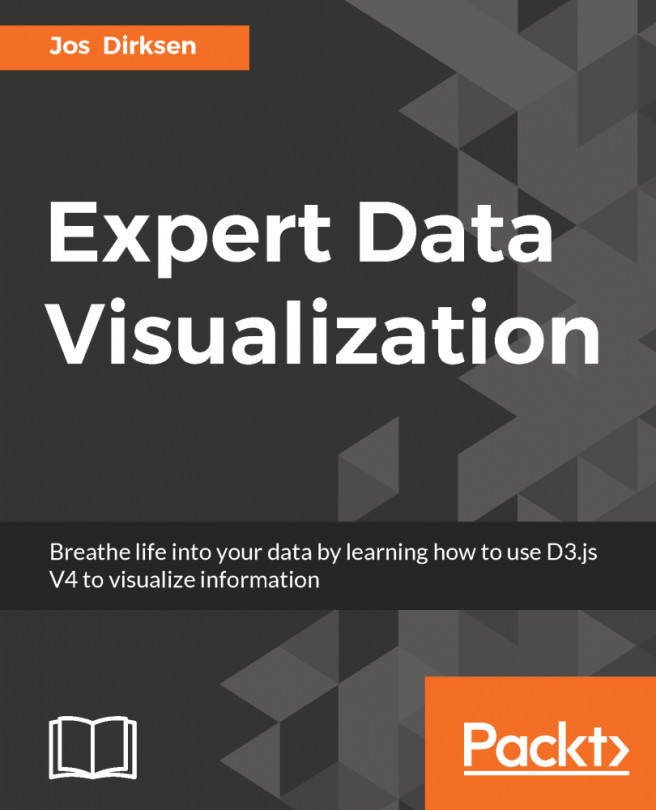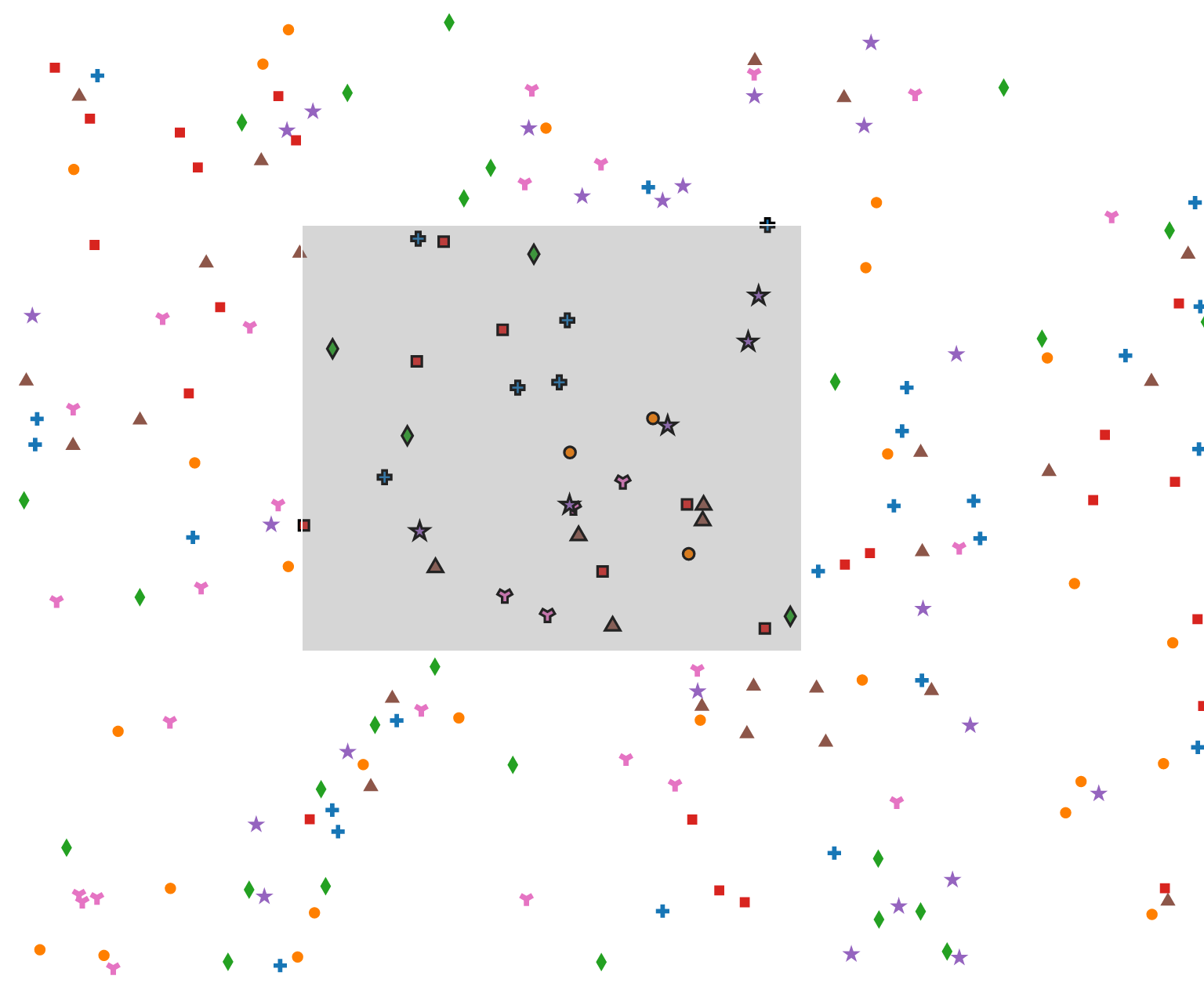In this chapter, we're going to look at a couple of leftover subjects:
- Symbols: We start by looking at the different types of symbols that are supported by D3. A symbol is just a small SVG path, which looks like a cross, a diamond, and so on. You can use symbols to better annotate scatterplots or line graphs.
- Paths: We've already seen paths being used by the different path generators, but we can also construct paths directly. For this example, we'll look at how you can use the d3.path function to create paths from scratch and use them in SVG or on a 2D canvas.
- Exporting SVG: With D3, you can create beautiful-looking visualizations. However, they can usually only be accessed from a browser with JavaScript support. In this chapter, we'll also show you how you can export your D3 visualization as a PNG and as an SVG file.
- Importing SVG: In the...